Have you ever found yourself struggling to remove unwanted apps from your Vizio Smart TV? Perhaps you’re tired of cluttering up your home screen with apps you never use, or maybe you want to free up some storage space. Well, fear not! There is a simple and straightforward way to remove apps from your Vizio Smart TV, and in this guide, we’ll show you exactly how to do it.
Removing apps from your Vizio Smart TV is a breeze. With just a few steps, you can declutter your home screen and optimize your TV’s performance. Over time, you may have downloaded various apps that are no longer useful to you, or you might have simply changed your preferences. By removing these apps, you can customize your TV experience and ensure that it aligns with your needs and preferences. So, let’s dive into the process of removing apps from your Vizio Smart TV.
To remove apps from your Vizio Smart TV, follow these steps:
- Press the V button on your remote to launch the Vizio SmartCast/Home screen.
- Navigate to the app you want to remove using the arrow keys on your remote.
- Press the yellow button, also known as the “App info” or “Options” button, on your remote.
- Select “Delete App” from the menu that appears.
- Confirm the deletion by selecting “Yes” on the confirmation prompt.
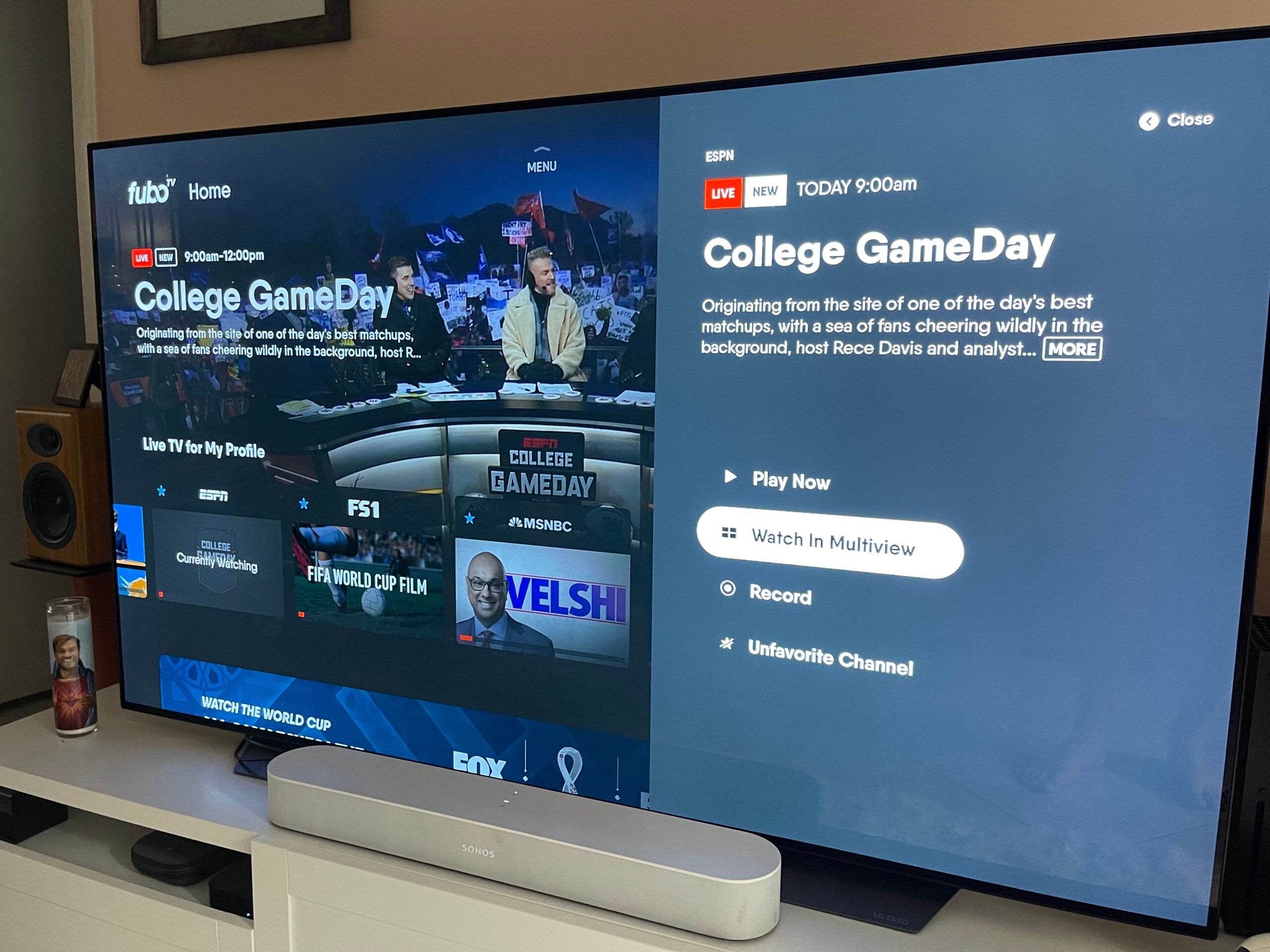
Contents
Understanding the Process of Removing Apps from Vizio Smart TV
The Vizio Smart TV is a popular choice among consumers due to its advanced features and user-friendly interface. One essential aspect of using a Smart TV is managing the apps installed on it. Whether you want to free up space, remove unnecessary apps, or simply customize your TV experience, knowing how to remove apps from your Vizio Smart TV is crucial. In this article, we will guide you through the step-by-step process of removing apps, highlight different methods you can use, and provide valuable tips to enhance your TV usage.
Method 1: Using the Vizio SmartCast App
Vizio SmartCast app allows you to control your Smart TV and manage its apps seamlessly. To remove apps using the SmartCast app, follow these steps:
- Ensure that your Vizio Smart TV and your mobile device are connected to the same Wi-Fi network.
- Download and install the Vizio SmartCast app on your mobile device from the App Store or Play Store.
- Open the app and select your Vizio Smart TV from the list of available devices.
- Tap on the Apps tab in the lower menu.
- Locate the app you want to remove and long-press on its icon.
- A small menu will appear, giving you the option to remove the app.
- Tap on Remove and confirm your choice when prompted.
Tips for using the SmartCast app:
Here are some additional tips to enhance your experience with the SmartCast app:
- Ensure that your Vizio Smart TV is updated with the latest firmware for seamless compatibility.
- Explore other features of the SmartCast app, such as streaming content from your mobile device to the TV.
- Regularly update the SmartCast app for bug fixes and new features.
Method 2: Removing Apps Directly from the Vizio Smart TV
If you prefer to remove apps directly from your Vizio Smart TV without using a mobile device, follow these steps:
- Ensure that your Vizio Smart TV is turned on and connected to the internet.
- Using your TV remote, press the V button to open the apps menu.
- Navigate to the app you want to remove and highlight its icon.
- Press the OK button on your remote to reveal more options.
- Select the Remove option and confirm your choice when prompted.
Tips for removing apps from your Vizio Smart TV:
Here are some additional tips to keep in mind while removing apps directly from your Vizio Smart TV:
- Regularly review and remove apps that you no longer use to free up space and ensure smooth performance.
- If you accidentally remove an app, you can always reinstall it from the Vizio app store.
- Consider organizing your apps by categories to improve navigation and accessibility.
Exploring the Advanced App Removal Features
In addition to the basic methods mentioned above, Vizio Smart TVs offer advanced features for managing and removing apps.
Method 3: App Menu Customization
Vizio Smart TVs allow you to customize the app menu to remove clutter and bring your favorite apps to the forefront. Here’s how:
- Access the app menu on your Vizio Smart TV using the V button on your remote.
- Press the yellow button on your remote to enter the app edit mode.
- Navigate to the app you want to remove and press the OK button.
- Press the yellow button again to confirm the removal.
- You can also rearrange the apps by selecting an app and using the arrow buttons to move it.
Tips for customizing the app menu:
Here are some additional tips to help you make the most of the app menu customization:
- Periodically review your app menu to reflect your current preferences and usage patterns.
- Create different app menu layouts for different family members or use cases by customizing the order of apps.
Method 4: Factory Reset
As a last resort, if you want to remove all apps from your Vizio Smart TV and start fresh, you can perform a factory reset:
- Go to the System menu or Settings on your Vizio Smart TV.
- Select the Reset & Admin option.
- Choose the Factory Reset option and follow the on-screen instructions to confirm.
Note: Factory reset erases all settings and personal data stored on your TV.
In Conclusion
Managing apps on your Vizio Smart TV is a straightforward process that allows you to customize your TV experience according to your preferences. Whether you choose to use the SmartCast app, remove apps directly from the TV, or explore advanced features like app menu customization, having control over your installed apps ensures optimal performance and enhances your viewing pleasure. By following the methods and tips outlined in this article, you can easily remove apps from your Vizio Smart TV with confidence and enjoy a streamlined and personalized entertainment experience.
Removing Apps from Vizio Smart TV
Method 1: Using the Vizio SmartCast App
- Download and install the Vizio SmartCast app on your smartphone or tablet.
- Open the app and connect it to your Vizio Smart TV.
- On the app’s main screen, navigate to the “Settings” section.
- Select “Apps” and a list of installed apps will appear.
- Choose the app you want to remove and select “Delete” or “Uninstall”.
Method 2: Using the Vizio Smart TV Interface
- Turn on your Vizio Smart TV and navigate to the home screen.
- Using your TV remote, press the “V” button to open the app menu.
- Scroll through the apps to find the one you want to remove.
- Highlight the app and press the “OK” button.
- From the options that appear, select “Remove” or “Delete”.
Removing unwanted apps from your Vizio Smart TV is a simple process. You can use either the Vizio SmartCast app or the TV’s interface itself to remove apps. The SmartCast app allows you to control your TV and access its settings from your smartphone or tablet. In the app’s “Settings” section, you can find a list of installed apps and easily uninstall them. If you prefer using the TV’s interface, navigate to the home screen and open the app menu by pressing
Key Takeaways – How To Remove Apps From Vizio Smart TV
- Access the Vizio SmartCast app menu on your TV.
- Navigate to the app you want to remove.
- Press and hold the select button until a menu appears.
- Select “Delete App” from the menu options.
- Confirm the deletion to remove the app from your Vizio Smart TV.
To remove apps from your Vizio Smart TV, follow these simple steps:
- On your TV remote, press the V button to open the Vizio SmartCast Home menu.
- Navigate to the app you want to remove using the arrow keys on your remote.
- Highlight the app and press the yellow button on your remote to access the app options.
- Select “Delete App” from the menu that appears.
- Confirm the deletion by selecting “Yes” when prompted.
- The app will be removed from your Vizio Smart TV.
Remember that removing an app from your Vizio Smart TV does not cancel any subscriptions you may have. If you want to cancel a subscription, you must do so through the app’s respective platform or service. With these simple steps, you can easily remove unwanted apps and keep your Vizio Smart TV clean and organized.