Removing magazines from Kindle Unlimited can be a simple and efficient way to customize your reading experience. Whether you’re looking to streamline your library or make room for new titles, knowing how to remove magazines from Kindle Unlimited can save you time and provide a clutter-free reading environment.
Kindle Unlimited has revolutionized reading by providing a vast collection of books and magazines at your fingertips. However, with such an extensive collection, it’s easy for your library to become overwhelming. Removing magazines from Kindle Unlimited allows you to curate your collection and focus on the content that truly matters to you. With just a few simple steps, you can declutter your Kindle and ensure that your reading experience is tailored to your preferences.
To remove magazines from Kindle Unlimited, follow these steps:
- Open the Kindle app or website.
- Navigate to your library.
- Click on “Magazines.”
- Find the magazine you want to remove.
- Click on the three-dot menu next to the magazine.
- Select “Remove from Device” or “Delete.”
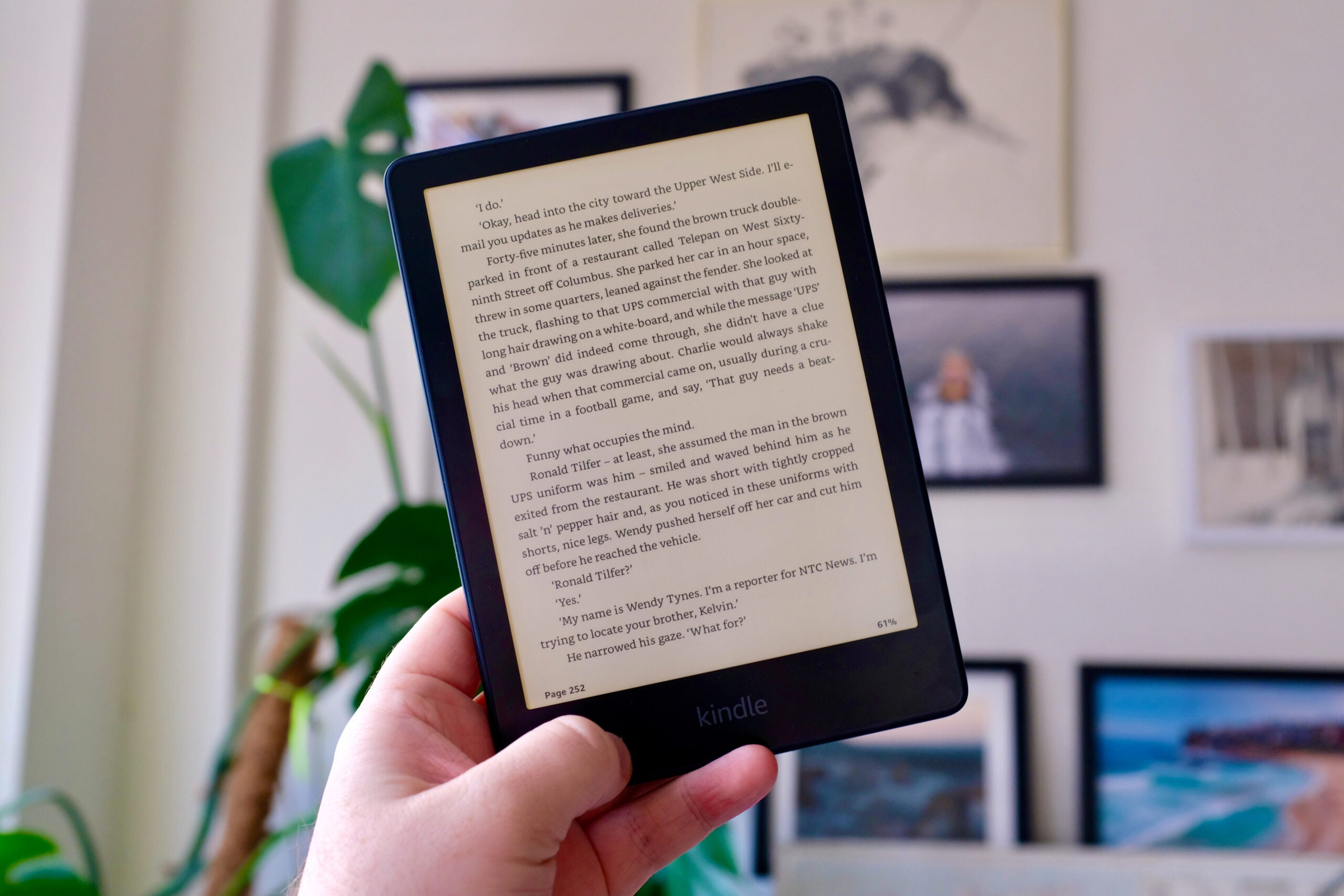
Contents
Removing Magazines from Kindle Unlimited: A Step-by-Step Guide
Kindle Unlimited offers a vast library of books and magazines for avid readers. While the subscription service provides easy access to a variety of exciting content, you may occasionally want to remove magazines from your Kindle Unlimited collection to make space for new reads. In this guide, we will provide you with step-by-step instructions on how to remove magazines from Kindle Unlimited, ensuring a seamless reading experience.
Removing Magazines from the Kindle App on Mobile Devices
If you primarily use the Kindle app on your mobile device to access Kindle Unlimited, follow these steps to remove magazines:
- Open the Kindle app on your mobile device and navigate to the “Library” tab.
- Locate the magazine you want to remove from your Kindle Unlimited collection.
- Tap and hold on the magazine cover until a context menu appears.
- Select the “Remove from Device” option. This will remove the magazine from your device, but it will remain in your Kindle Unlimited library.
Removing Magazines from the Kindle E-Reader
If you prefer using a Kindle e-reader, these are the steps to remove magazines:
- Turn on your Kindle e-reader and go to the “Home” screen.
- Navigate to the magazine you want to remove from your Kindle Unlimited subscription.
- Press and hold the magazine cover until a menu appears.
- Select the “Remove from Device” option. This will delete the magazine from your Kindle e-reader but keep it in your Kindle Unlimited library.
Please note that removing magazines from your device does not cancel your Kindle Unlimited subscription or remove the magazine from your library. It simply frees up space on your device while retaining access to the magazine’s content whenever you wish to read it again.
Managing Your Kindle Unlimited Library
In addition to removing magazines from your device, you may also want to manage your Kindle Unlimited library. Here are some helpful tips:
Archiving Magazines
Archiving magazines is a great way to keep your Kindle Unlimited library organized. When you archive a magazine, it will be removed from your device and the “Downloaded” section of your library, but it will remain in your “Archived” section. To archive a magazine:
- Locate the magazine you want to archive in your Kindle Unlimited library.
- Tap and hold the magazine cover until the context menu appears.
- Select the “Archive” option. The magazine will now be moved to the “Archived” section of your library.
Managing Archived Magazines
If you wish to retrieve an archived magazine and return it to your device, follow these steps:
- Go to the “Library” section of your Kindle app or e-reader.
- Navigate to the “Archived” section of your library.
- Tap and hold the magazine cover you want to retrieve.
- Select the “Unarchive” option. The magazine will now be moved back to the “Downloaded” section of your library.
Cancelling a Kindle Unlimited Magazine Subscription
If you no longer wish to have a particular magazine in your Kindle Unlimited library, you can cancel the subscription. This will prevent future issues of the magazine from being added to your collection. To cancel a Kindle Unlimited magazine subscription:
- Go to the Kindle Store on the Amazon website or your Kindle device.
- Search for the magazine you want to cancel the subscription for.
- Click on the magazine to open its product page.
- Under the subscription details, click on the “Cancel Subscription” button.
By following these simple steps, you can remove magazines from your Kindle Unlimited device or library, manage your archived magazines, and even cancel specific magazine subscriptions. Enjoy a clutter-free reading experience and explore new content on your Kindle Unlimited subscription with ease.
How To Remove Magazines From Kindle Unlimited
If you’re looking to remove magazines from your Kindle Unlimited subscription, follow these steps:
- First, go to your Kindle device or app
- Next, open the Kindle Store
- From the Kindle Store, select the “Kindle Unlimited” category
- Browse through the available magazines and find the one you want to remove
- Click on the magazine to open its details page
- Scroll down to the bottom of the details page and look for the option to “Remove from Kindle Unlimited”
- Click on the “Remove from Kindle Unlimited” option
- Confirm the removal when prompted
By following these steps, you’ll be able to remove magazines from your Kindle Unlimited subscription and free up space for other content. Remember that once you remove a magazine, you will no longer have access to it, so make sure you’re certain before removing it.
Key Takeaways: How To Remove Magazines From Kindle Unlimited
- Open the Kindle app or website on your device.
- Navigate to the “Library” section.
- Find the magazine you want to remove from Kindle Unlimited.
- Click or tap on the magazine’s cover to open it.
- Look for the “Remove from Library” or “Return” option.
In conclusion, removing magazines from Kindle Unlimited is a straightforward process. By following a few simple steps, you can easily manage your magazine subscriptions and free up space on your device.
First, go to your Kindle Unlimited account settings and navigate to the Manage Your Kindle Unlimited Subscription page. From there, you can view all the magazines that are currently available through your subscription.