If you’re looking to take control of your privacy on Snapchat, you may be wondering how to turn off contacts on the app. Well, you’re not alone. With the increasing concerns about data security and personal information, many users are seeking ways to limit who can view their contacts. The good news is that Snapchat offers a feature that allows you to disable contacts, giving you more control over your social interactions.
To turn off contacts on Snapchat, follow these steps:
- Open the Snapchat app on your device.
- Tap on your profile icon in the top-left corner of the screen.
- Select the gear icon to open the Settings menu.
- Scroll down and tap on “Privacy”.
- Under the “Who Can…” section, tap on “Find Friends” or “Contact Me”.
- Select “Friends Only” to restrict who can see your contacts or turn off the respective option.
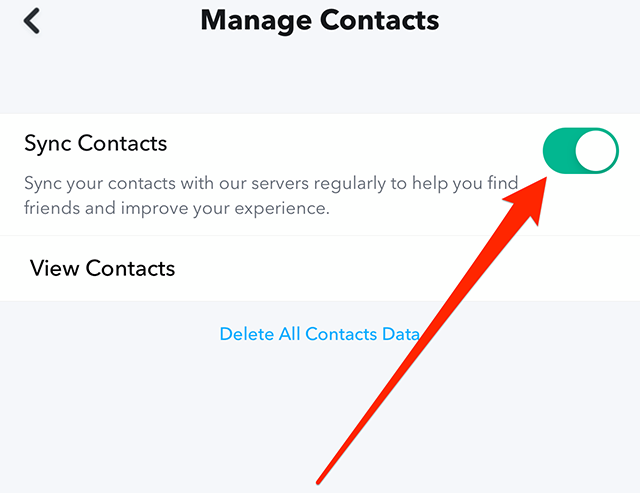
Contents
How To Disable Contacts Sync on Snapchat
Snapchat is a popular social media platform that allows users to connect with friends and share photos and videos. One feature of Snapchat is the ability to sync your contacts with the app, which can be convenient for finding friends who are also on the platform. However, if you prefer to keep your contacts private or simply want to disable the contacts sync feature for any reason, there are ways to do so. In this article, we will guide you on how to turn off contacts on Snapchat.
Method 1: Disabling Contacts Sync on Snapchat
The first method to disable contacts on Snapchat is by turning off the contact sync feature within the app settings.
Here’s how you can do it:
- Open the Snapchat app on your mobile device.
- Tap on your profile icon in the top left corner of the screen.
- Tap on the gear icon to access the settings.
- Scroll down and tap on “Privacy” under the “Who Can…” section.
- Tap on “Sync Contacts” and toggle off the switch to disable the feature.
By following these steps, you can effectively turn off the contacts sync feature on Snapchat and prevent your contacts from being visible on the app.
Method 2: Denying Snapchat Access to Your Contacts
If you don’t want to completely disable the contacts sync feature, but still want to protect your privacy, you can deny Snapchat access to your contacts.
Here’s how you can do it:
- Go to your mobile device’s settings.
- Scroll down and find the Snapchat app.
- Tap on Snapchat to access its settings.
- Look for “Contacts” or “Permissions” and tap on it.
- Toggle off the switch to deny Snapchat access to your contacts.
By denying Snapchat access to your contacts, you are ensuring that your contacts remain private and are not synced with the app.
Method 3: Unlinking Snapchat from Your Phone Contacts
If you have already synced your contacts with Snapchat and want to remove the connection, you can unlink Snapchat from your phone contacts.
Here’s how you can do it:
- Open the Snapchat app on your mobile device.
- Tap on your profile icon in the top left corner of the screen.
- Tap on the gear icon to access the settings.
- Scroll down and tap on “Sync Contacts” under the “Who Can…” section.
- Tap on “Unlink My Contacts” to remove the connection between Snapchat and your phone contacts.
Following these steps will unlink Snapchat from your phone contacts, ensuring that your contacts are not visible within the app.
Method 4: Adjusting Snapchat Privacy Settings
In addition to disabling the contacts sync feature, you can further enhance your privacy on Snapchat by adjusting the privacy settings.
Here are some settings you might consider:
a) Limit Who Can Contact You
By limiting who can contact you on Snapchat, you have better control over your interactions with other users.
You can set these limits by following these steps:
- Open the Snapchat app on your mobile device.
- Tap on your profile icon in the top left corner of the screen.
- Tap on the gear icon to access the settings.
- Scroll down and tap on “Privacy” under the “Who Can…” section.
- Tap on “Who Can Contact Me” and choose the desired option, such as “Friends” or “Only Me”.
By selecting “Friends” or “Only Me,” you can limit who can contact you on Snapchat, ensuring a more private experience.
b) Blocking Unwanted Contacts
If there are specific contacts on Snapchat that you no longer want to interact with or see their content, you can block them.
Here’s how you can block a contact on Snapchat:
- Open the Snapchat app on your mobile device.
- Tap on the search icon at the top of the screen.
- Search for the contact you want to block.
- Tap and hold their name or Bitmoji.
- Tap on “More” and then select “Block.”
By blocking unwanted contacts, you can effectively remove them from your Snapchat experience and ensure a more positive and private interaction.
c) Keep Your Story Private
If you want to limit who can see your Snapchat story, you can adjust the privacy settings for your story.
Here’s how you can do it:
- Open the Snapchat app on your mobile device.
- Tap on your profile icon in the top left corner of the screen.
- Tap on the gear icon to access the settings.
- Scroll down and tap on “Privacy” under the “Who Can…” section.
- Tap on “View My Story” and choose the desired privacy option, such as “Friends Only” or “Custom”.
By setting your story to “Friends Only” or “Custom,” you can ensure that only selected individuals or a specific group can view your Snapchat story.
Exploring Additional Privacy Features on Snapchat
Snapchat continuously updates its features and settings to provide users with more privacy options. While the methods mentioned above can help turn off contacts on Snapchat and enhance privacy, you may also want to explore additional privacy features within the app.
a) Two-Factor Authentication
Enabling two-factor authentication adds an extra layer of security to your Snapchat account, protecting it from unauthorized access.
To enable two-factor authentication on Snapchat, follow these steps:
- Open the Snapchat app on your mobile device.
- Tap on your profile icon in the top left corner of the screen.
- Tap on the gear icon to access the settings.
- Scroll down and tap on “Two-Factor Authentication” under the “My Account” section.
- Follow the on-screen instructions to set up two-factor authentication using your phone number or a third-party authentication app.
By enabling two-factor authentication, you add an extra layer of protection to your Snapchat account, ensuring that only authorized users can access it.
b) Quick Add Privacy
Quick Add is a feature on Snapchat that suggests friends based on mutual connections. However, you can choose to customize your Quick Add settings to enhance your privacy.
To adjust your Quick Add privacy settings on Snapchat, follow these steps:
- Open the Snapchat app on your mobile device.
- Tap on your profile icon in the top left corner of the screen.
- Tap on the gear icon to access the settings.
- Scroll down and tap on “See Me in Quick Add” under the “Who Can…” section.
- Choose the desired option, such as “Everyone,” “My Friends,” or “Custom.”
By adjusting your Quick Add privacy settings, you have better control over who can see your profile in the Quick Add suggestions, enhancing your privacy on Snapchat.
c) Location Sharing
Snapchat allows you to share your location with friends. If you want to limit who can see your location on Snapchat, you can adjust the location sharing settings.
To adjust your location sharing settings on Snapchat, follow these steps:
- Open the Snapchat app on your mobile device.
- Tap on your profile icon in the top left corner of the screen.
- Tap on the gear icon to access the settings.
- Scroll down and tap on “See My Location” under the “Who Can…” section.
- Choose the desired option, such as “Ghost Mode” or “Select Friends.”
By adjusting your location sharing settings, you have control over who can see your location on Snapchat, ensuring better privacy.
Conclusion
Turning off contacts on Snapchat can be done through various methods, such as disabling the contacts sync feature, denying Snapchat access to your contacts, or unlinking Snapchat from your phone contacts. Additionally, adjusting privacy settings within the app and exploring additional features like two-factor authentication and Quick Add privacy can further enhance your privacy on Snapchat. By following these methods and settings, you can have better control over your privacy and ensure a more secure and enjoyable Snapchat experience.
How To Disable Contacts on Snapchat
Turning off contacts on Snapchat can provide more privacy and prevent random people from adding you on the platform. By disabling contacts, you can control who can find and add you as a friend. Here’s how to turn off contacts on Snapchat:
- Open the Snapchat app on your smartphone.
- Tap on your profile icon at the top left corner of the screen.
- Click on the gear icon at the top right corner to access Settings.
- Scroll down and select “Who Can…” under the “Who Can…” section.
- Tap on “See Me in Quick Add.”
- Choose the “Contacts Only” option to restrict your visibility.
- Go back to the previous screen and select “Friends Only” for the “Who Can…” section.
Following these steps will ensure that only your existing friends and contacts can find and add you on Snapchat. It’s essential to regularly check your settings and adjust them accordingly to maintain your desired level of privacy on the platform. Remember that this feature is subject to changes, so stay updated with the latest Snapchat updates and adjust your preferences accordingly.
Key Takeaways
- To turn off contacts on Snapchat, go to settings and select “Privacy”.
- Under “Who Can…”, choose “Custom” for “Contact Me”.
- Click on “Choose Friends” and select “Only My Friends” or “No One”.
- To prevent unknown users from contacting you, select “No One”.
- If you only want friends to contact you, select “Only My Friends”.
So there you have it, a simple guide on how to turn off contacts on Snapchat. By following these steps, you can ensure that your contact list remains private and secure. Remember, privacy is important, and it’s always a good idea to review your privacy settings regularly to protect your personal information.
Turning off contacts on Snapchat can help you have more control over who can see your profile and send you messages. It’s a valuable feature for those who want to limit their interactions and maintain a greater level of privacy on the platform. Follow the steps we discussed, and you’ll be able to enjoy your Snapchat experience without worrying about unwanted contacts.