When it comes to managing your Kindle device, deleting dictionaries may not be the first thing that comes to mind. However, knowing how to remove unnecessary dictionaries can help you declutter your device and free up valuable storage space. With the right guidance, deleting dictionaries from your Kindle can be a simple and efficient process.
Deleting dictionaries from your Kindle involves accessing the settings menu and navigating to the Manage Your Content and Devices section. From there, you can select the dictionaries you want to remove and click on the delete option. By eliminating dictionaries that you don’t need, you can streamline your device and optimize your reading experience.
To delete dictionaries from your Kindle, follow these steps:
- Go to the Kindle home screen.
- Select the “Menu” button.
- Choose “Settings.”
- Tap on “Device Options.”
- Select “Advanced Options.”
- Click on “Dictionaries.”
- Choose the dictionary you want to delete.
- Select “Remove.”
- Confirm the deletion when prompted.
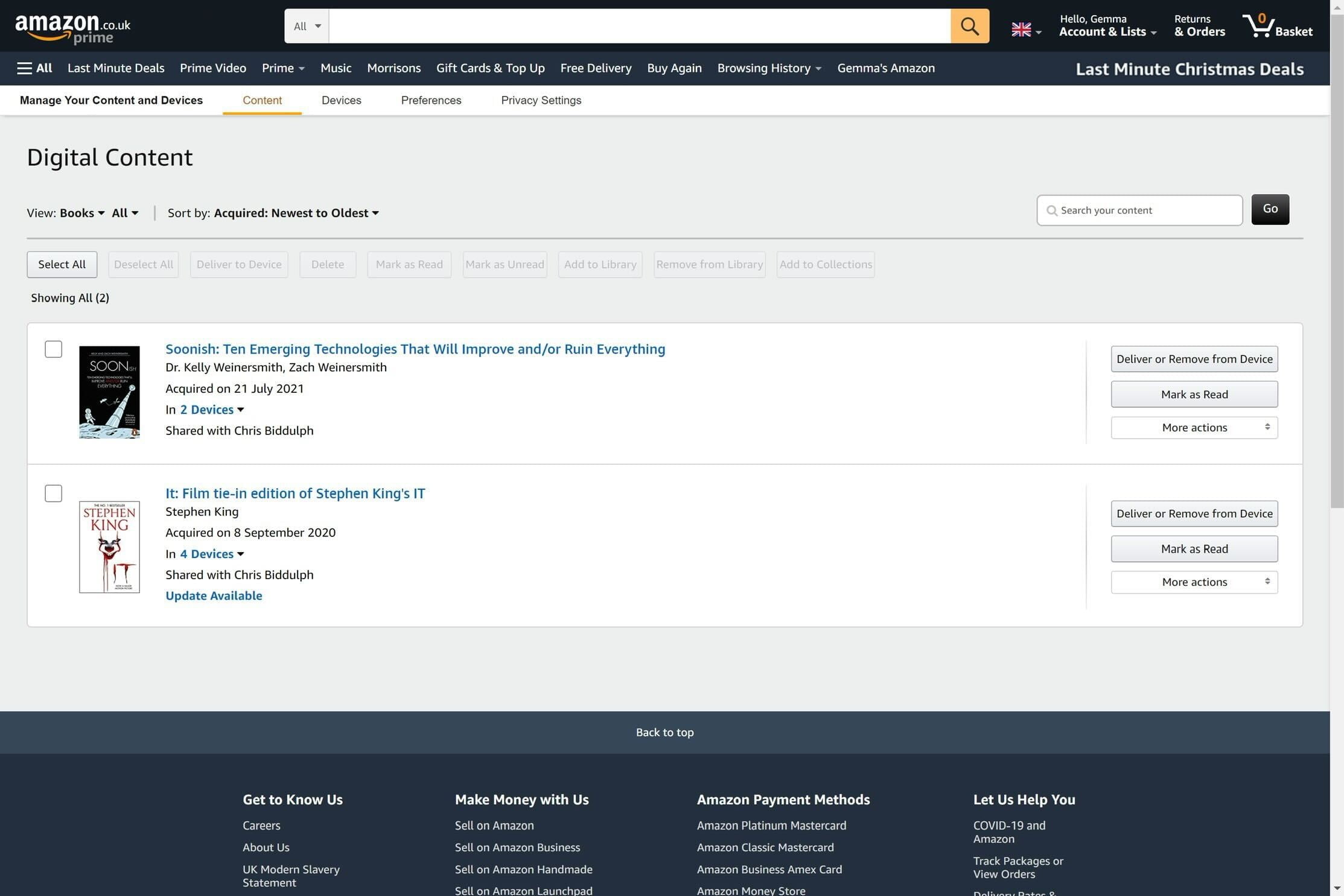
Contents
Introduction: Understanding the Process of Deleting Dictionaries from Kindle
The Kindle e-reader offers a vast array of features that enhance the reading experience, including built-in dictionaries to help readers understand unfamiliar words. However, there may come a time when you no longer need certain dictionaries or want to make space for other content on your device. In this article, we will guide you through the process of deleting dictionaries from your Kindle device.
Step 1: Accessing the Settings Menu on Your Kindle
The first step to delete dictionaries from your Kindle is to access the Settings menu. To do this, navigate to the Home screen of your device by pressing the Home button. Once you are on the Home screen, use the directional pad to move your cursor to the top-right corner of the screen and select the “Settings” option.
If your Kindle device has a touchscreen, swipe down from the top of the screen and tap on the gear icon to access the Settings menu. On older Kindle models with physical buttons, press the “Menu” button and use the directional pad to select “Settings.”
The Settings menu on your Kindle allows you to customize various aspects of your device, including the installed dictionaries.
Step 1.1: Accessing Dictionaries within the Settings Menu
Within the Settings menu, you will find various options related to your Kindle. Look for “Dictionaries” or “Language & Dictionaries” among the available settings. The location may vary slightly depending on your Kindle model and software version. Once you find the dictionaries settings, select it to proceed to the next step.
If you are unable to locate the dictionaries settings or do not have the option to delete dictionaries, make sure that your Kindle software is up to date. You can check for software updates in the Settings menu under the “Device Options” or “Device Information” section.
Note that some Kindle devices may not allow you to delete built-in dictionaries, especially language-specific ones that are essential for device functionality. However, you can still delete any additional dictionaries you may have added.
Step 2: Selecting the Dictionary to Delete
Once you have accessed the Dictionaries section within the Settings menu, you will see a list of all the dictionaries installed on your Kindle device. This list may include both built-in dictionaries and those you have added manually.
Use the directional pad or touchscreen to scroll through the list and locate the dictionary you wish to delete. Once you find the dictionary, highlight it or tap on it to select it.
If you are unsure which dictionary to delete, you can check the size of each dictionary listed. The larger dictionaries are likely to take up more space on your device. Keep in mind that deleting a dictionary will permanently remove it from your Kindle.
Step 2.1: Confirming the Deletion
After selecting the dictionary you want to delete, you will be prompted with a confirmation message. The message will typically ask if you want to remove the selected dictionary from your Kindle. Confirm the deletion by selecting “Remove” or a similar option.
Depending on your Kindle model, you may also have the option to archive the dictionary instead of deleting it. Archiving will remove the dictionary from your device but keep it stored in your Amazon account. You can always re-download an archived dictionary in the future if needed.
Step 3: Verifying the Deletion
Once you have confirmed the deletion of the dictionary, your Kindle device will remove it from the list of installed dictionaries. To verify the deletion, you can go back to the Home screen and open a book or document. Try looking up a word to ensure that the deleted dictionary is no longer available for use.
If you have accidentally deleted a dictionary or later decide that you need it again, you can re-download it from the Amazon Kindle Store. Simply access the Store from your device, search for the specific dictionary, and follow the prompts to download and install it once again.
Step 3.1: Clearing Hidden or Inactive Dictionaries
In some cases, you may have hidden or inactive dictionaries on your Kindle device. These are dictionaries that you may have downloaded but not actively selected or used. While they do not take up storage space, clearing them can help improve the organization of your dictionaries list.
To clear hidden or inactive dictionaries, go back to the Dictionaries section within the Settings menu. Look for an option such as “Clear Hidden Dictionaries” or “Clear Inactive Dictionaries.” Select that option, and your Kindle will remove any hidden or inactive dictionaries from the list.
Keep in mind that clearing hidden or inactive dictionaries only removes them from the list and does not delete them permanently. You can still re-enable or select them in the future.
Step 4: Managing Dictionaries from Your Amazon Account
In addition to deleting dictionaries directly from your Kindle device, you can also manage them from your Amazon account. This can be helpful if you have multiple Kindle devices registered to your account and want to remove dictionaries across all devices simultaneously.
To manage your dictionaries from your Amazon account, follow these steps:
- Open a web browser and go to the Amazon website.
- Sign in to your Amazon account.
- Hover over the “Account & Lists” dropdown menu in the top-right corner and select “Your Content and Devices.”
- Click on the “Devices” tab to see a list of all your registered Kindle devices.
- Locate the Kindle device from which you want to delete dictionaries and click on the ellipsis (three dots) button next to it.
- Choose “Manage Your Content and Devices” from the dropdown menu.
- Select the “Dictionaries” tab to view a list of dictionaries associated with the selected Kindle device.
- Click on the checkbox next to the dictionaries you want to delete and then click on the “Delete” button that appears at the top-right corner of the screen.
By managing your dictionaries from your Amazon account, you can easily remove unwanted dictionaries from all your Kindle devices without the need to delete them individually.
Exploring Additional Options for Deleting Dictionaries from Kindle
In addition to the steps outlined above, there are a few other options you can consider when it comes to deleting dictionaries from your Kindle:
1. Factory Resetting Your Kindle
If you want to completely start afresh with your Kindle device and remove all content, including dictionaries, you can perform a factory reset. Keep in mind that factory resetting your Kindle will remove all personal information and settings. This option should only be used as a last resort and after backing up any important data.
To perform a factory reset, go to the Settings menu on your Kindle device and select “Device Options” or “Device Information.” Look for the “Reset” or “Reset to Factory Defaults” option and follow the on-screen prompts to initiate the reset. After the reset is complete, your Kindle will be restored to its original settings, and all dictionaries, along with other content, will be removed.
2. Clearing Dictionaries from Kindle Cloud
In some cases, the dictionaries you delete from your Kindle device may still be visible in your Kindle Cloud library. The Kindle Cloud library stores all your purchased and downloaded content, including dictionaries.
To clear dictionaries from your Kindle Cloud, follow these steps:
- Go to the Amazon website on a web browser and sign in to your Amazon account.
- Hover over the “Account & Lists” dropdown menu in the top-right corner and select “Your Content and Devices.”
- Click on the “Content” tab to see a list of all your purchased and downloaded content.
- Locate the dictionary you want to remove and click on the checkbox next to it.
- Click on the ellipsis (three dots) button that appears next to the selected dictionary.
- Choose “Delete” from the dropdown menu.
By clearing dictionaries from your Kindle Cloud library, you ensure that they are completely removed from your Amazon account and will not sync to any of your Kindle devices.
3. Contacting Amazon Support
If you are encountering difficulties in deleting dictionaries or need further assistance, you can always reach out to Amazon support. They have a dedicated customer service team available to assist you with any Kindle-related queries or issues.
To contact Amazon support, visit the “Help & Customer Service” section on the Amazon website. Depending on your location, you may have the option to initiate a live chat, email support, or request a call back from a customer service representative.
Amazon support will be able to guide you through the process of deleting dictionaries from your Kindle and address any other concerns you may have.
Deleting dictionaries from your Kindle can help declutter your device and make space for other content. Whether you want to remove unused dictionaries or manage them across multiple devices, following the steps outlined in this article will ensure a seamless experience.
How To Delete Dictionaries From Kindle
If you no longer need certain dictionaries on your Kindle device, you can easily delete them. Follow the steps below to remove dictionaries from your Kindle:
Step 1: Go to the Home Screen
Tap on the home button or swipe down from the top of the screen to access the Home screen on your Kindle device.
Step 2: Open the Settings Menu
In the top right corner of the Home screen, tap on the gear icon to open the Settings menu.
Step 3: Choose “Dictionaries”
Scroll down and select the “Dictionaries” option from the Settings menu.
Step 4: Select the Dictionary to Delete
You will see a list of all the dictionaries installed on your Kindle. Tap on the dictionary you want to delete.
Step 5: Delete the Dictionary
On the dictionary’s information page, tap on the “Remove” or “Delete” button to remove it from your Kindle device.
By following these steps, you can easily delete dictionaries from your Kindle and free up space for other content.
Key Takeaways: How To Delete Dictionaries From Kindle
- Dictionaries on Kindle can be removed to free up storage space.
- Go to the “Settings” menu on your Kindle device to access the dictionaries.
- Select “Dictionaries” from the menu options to view all installed dictionaries.
- Choose the dictionary you want to delete and select “Remove” to uninstall it.
- Deleting dictionaries does not affect the functionality of your Kindle device.
Deleting unwanted dictionaries from your Kindle is a simple process that can help declutter your device and free up space for the dictionaries you actually use. By following a few easy steps, you can remove dictionaries from your Kindle and improve your reading experience.
To delete a dictionary from your Kindle, start by tapping on the ‘Books’ tab on your home screen. Then, select ‘Dictionaries’ from the drop-down menu. Find the dictionary you want to delete and long-press on its name. A popup menu will appear, and from there, select ‘Remove from Device’. Confirm your choice by tapping ‘OK’ on the confirmation dialog box, and the dictionary will be successfully deleted from your Kindle.