Have you ever experienced the frustration of a frozen laptop screen? It can be quite a headache, especially when you’re in the middle of an important task or presentation. But fear not, there are ways to deal with this pesky issue and get your laptop back to normal. Let’s explore some effective methods to freeze a laptop screen and resolve the issue efficiently.
When faced with a frozen laptop screen, it’s important to understand the underlying causes and the potential solutions. Sometimes, a particularly resource-intensive program or a software glitch can be the culprit behind the frozen screen. Other times, it may be due to overheating or hardware issues. By identifying the root cause, you can take appropriate steps to address the problem. One effective way to unfreeze your laptop screen is by using the Ctrl + Alt + Delete function. This allows you to open the Task Manager and end any unresponsive processes, giving your laptop a chance to recover. If this doesn’t work, a more forceful approach can be a hard reset by holding down the power button until the laptop turns off, and then turning it back on. These methods can help resolve the issue and get your laptop running smoothly again.
If you encounter a frozen laptop screen, follow these steps to resolve the issue:
- Press Ctrl + Alt + Delete simultaneously to open the Task Manager.
- Select the unresponsive application causing the freeze.
- Click on the “End Task” button to close the program.
- If the screen is still frozen, press Ctrl + Shift + Esc to open Task Manager directly.
- In the Processes or Applications tab, right-click on the frozen program and select “End Task.”
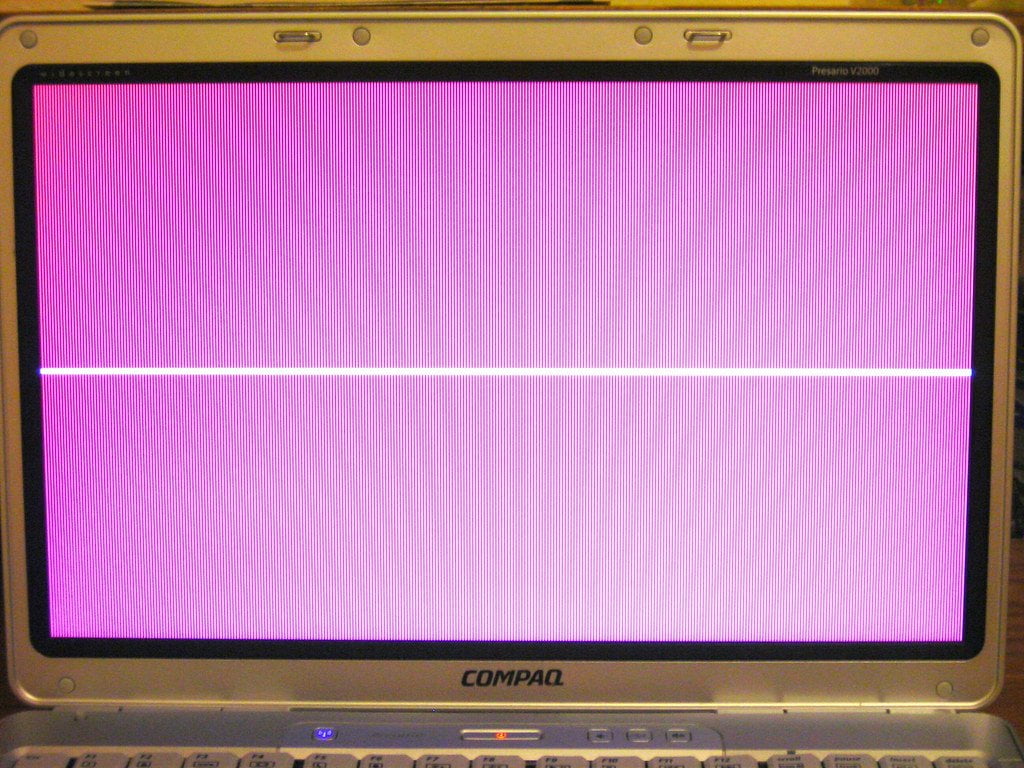
Contents
Understanding the Reasons for a Frozen Laptop Screen
Experiencing a frozen laptop screen can be frustrating, especially when you’re in the middle of an important task. It can disrupt your workflow and lead to delays in completing your work. Understanding the reasons behind a frozen laptop screen can help you troubleshoot and resolve the issue effectively. There can be various causes for a frozen screen, including software glitches, hardware issues, driver problems, or overheating. By identifying the underlying cause, you can take appropriate measures to fix the problem.
1. Software Glitches
One of the common reasons for a frozen laptop screen is software glitches. These glitches can occur due to various factors, such as incompatible software or corrupt system files. When your laptop’s software encounters an error, it may become unresponsive and freeze the screen. To resolve this issue, you can start by restarting your laptop. Press and hold the power button until your laptop shuts down completely. Wait for a few seconds and then turn it back on. This simple step can fix minor software glitches and restore the normal functioning of your laptop.
If the problem persists, you can try booting your laptop into safe mode. Safe mode allows your laptop to start with only the essential system processes, bypassing any third-party software or drivers that might be causing the issue. To boot into safe mode, restart your laptop and repeatedly press the F8 key before the Windows logo appears. From the advanced boot options menu, select “Safe Mode” and press Enter. Once your laptop boots into safe mode, you can uninstall any recently installed software or perform a system restore to a previous point in time when your laptop was functioning correctly.
If the frozen screen issue persists even in safe mode, it might indicate a more complex software problem. In such cases, you can try running a system diagnostic tool like Windows Memory Diagnostic or System File Checker. These tools can help you identify and repair any underlying software issues that could be causing the freeze. You can access these tools by searching for them in the Windows search bar or using the Command Prompt. Following the on-screen instructions, you can perform a thorough diagnosis and resolve any detected problems.
2. Hardware Issues
Hardware problems can also lead to a frozen laptop screen. These issues can range from a faulty graphics card to a malfunctioning hard drive. To determine if a hardware problem is causing your screen freeze, you can start by checking the connections of all external devices. Sometimes, loose or improperly connected cables can disrupt the normal functioning of your laptop. Ensure that all cables, including the power cord and monitor cables, are securely connected.
If the screen freeze occurs consistently and is accompanied by other hardware-related symptoms like unusual noises or system crashes, it might indicate a more significant problem. In such cases, it is advisable to seek professional help. A certified technician can diagnose and repair any hardware issues effectively. They have the necessary tools and expertise to identify the faulty component and replace it if needed.
Additionally, if you recently installed new hardware components like RAM or a graphics card, ensure that they are compatible with your laptop and properly installed. Incompatible or incorrectly installed hardware can cause system instability and lead to a frozen screen. Refer to the manufacturer’s guidelines and documentation for proper installation procedures and compatibility information.
3. Driver Problems
Outdated or incompatible drivers can also be a potential cause for a frozen laptop screen. Drivers are essential software components that facilitate communication between your laptop’s hardware and operating system. If the drivers are outdated or incompatible with the current software and hardware configuration, it can lead to system instability and screen freezes.
To resolve driver-related issues, you can start by updating your drivers. Identify the specific hardware component causing the problem, such as the graphics card or network adapter, and visit the manufacturer’s website to download the latest drivers. Alternatively, you can use driver update software that automatically scans your system and updates the drivers for you. Ensure that you download drivers only from trusted sources to avoid installing malware or corrupt files.
If updating the drivers doesn’t resolve the issue, you can try rolling back the drivers to a previous version. Sometimes, new driver updates can introduce compatibility issues. To roll back a driver, go to the Device Manager by right-clicking on the Start button and selecting “Device Manager.” Locate the specific hardware component, right-click on it, and select “Properties.” In the Properties window, go to the “Driver” tab and click on “Roll Back Driver.” Follow the on-screen instructions to complete the process.
4. Overheating
Overheating can also result in a frozen laptop screen. When the internal temperature of your laptop exceeds its operating limits, it can cause the system to freeze as a protective measure. Overheating can occur due to factors like blocked air vents, a malfunctioning cooling fan, or running resource-intensive tasks for an extended period.
To prevent overheating, ensure that your laptop’s air vents are clean and free from dust and debris. Blockages can prevent proper airflow, leading to increased internal temperatures. Regularly clean the air vents using compressed air or a soft brush. Additionally, using a laptop cooling pad or elevating the laptop on a stand can also help improve airflow and prevent overheating.
If your laptop continues to overheat despite these precautions, consider limiting resource-intensive tasks or using software utilities to monitor and control your laptop’s temperature. There are several free and paid software applications available that can help you monitor your laptop’s temperature and adjust fan speeds accordingly.
Additional Measures to Resolve a Frozen Laptop Screen
If you have tried the aforementioned troubleshooting steps and the frozen screen issue persists, here are a few additional measures you can take to resolve the problem:
1. Perform a Clean Boot
A clean boot allows your laptop to start with only the essential system processes and services. This can help identify if a background application or service is causing the screen freeze. To perform a clean boot, press Windows Key + R to open the Run dialog box. Type “msconfig” and press Enter. In the System Configuration window, go to the “Services” tab and check the “Hide all Microsoft services” box. Then, click on “Disable all” to disable all non-Microsoft services. Next, go to the “Startup” tab and click on “Open Task Manager.” Disable all startup programs one by one. Restart your laptop and check if the frozen screen issue is resolved. If it is, you can enable the disabled services and startup programs one by one to identify the problematic one.
2. Update Your Operating System
An outdated operating system can also contribute to screen freeze issues. Ensure that your laptop is running the latest version of the operating system and has all the available updates installed. To update your operating system, go to the settings menu and navigate to the update and security section. Check for updates and follow the instructions to install any available updates.
3. Scan for Malware
Malware infections can also cause your laptop screen to freeze. Run a thorough scan using a reliable antivirus or antimalware software to detect and remove any malicious programs. Ensure that your security software is up to date to maximize its effectiveness.
Preventing Laptop Screen Freezes
While screen freezes can occur unexpectedly, there are some preventive measures you can take to minimize the occurrence:
1. Regularly Update Software and Drivers
Keeping your software and drivers up to date helps ensure compatibility with your laptop’s hardware and operating system. Regularly check for updates and install them promptly to minimize the risk of screen freezes caused by outdated or incompatible software.
2. Maintain Proper Ventilation
Proper ventilation is crucial to prevent overheating. Ensure that your laptop’s air vents are clean and unobstructed, allowing for adequate airflow. Avoid using your laptop on surfaces that can block the vents, such as soft beds or fabric surfaces.
3. Use Reliable Security Software
Protecting your laptop from malware infections can reduce the risk of screen freezes caused by malicious programs. Install reputable antivirus or antimalware software and keep it up to date. Regularly scan your laptop for potential threats, and avoid downloading files or visiting suspicious websites.
4. Take Care of Your Hardware
Proper maintenance of your hardware components can prevent issues that can lead to a frozen screen. Handle your laptop with care, avoiding unnecessary physical stress or impacts. Keep liquids away from your laptop to prevent accidental spills that can damage internal components.
By following these preventive measures, you can minimize the chances of experiencing a frozen laptop screen and ensure the smooth operation of your device.
How to Freeze Laptop Screen
Freezing your laptop screen can be a frustrating experience. However, it is important to understand that freezing can be caused by a variety of factors, including hardware malfunctions, software issues, or overheating. Here are a few steps you can take to address the problem:
- Check for hardware issues: Make sure all cables and connections are secure. If you recently installed new hardware, remove it and see if the freezing stops.
- Update software: Ensure that your operating system and all applications are up to date. Check for and install any available updates.
- Run diagnostic tests: Use built-in diagnostic tools or third-party software to test your hardware for any potential issues.
- Clean the laptop: Dust and debris can cause overheating and freezing. Use compressed air to clean out the vents and cooling fans.
If the problem persists, it may be necessary to seek professional help. Contact the laptop manufacturer or a trusted computer technician for further assistance. Remember to regularly backup your important files to avoid data loss in case of a screen freeze or other technical issues.
Key Takeaways – How To Freeze Laptop Screen:
- Press Ctrl + Alt + Del to open Task Manager.
- Select the non-responsive program and click on “End Task”.
- If Task Manager is unresponsive, press Ctrl + Shift + Esc to open it directly.
- If the screen is completely frozen, force the laptop to shut down by holding the power button.
- Always try to save your work regularly to avoid losing important data.
In conclusion, encountering a frozen laptop screen can be a frustrating experience, but there are simple steps you can take to resolve the issue. Firstly, try restarting your laptop by pressing and holding the power button. If that doesn’t work, disconnect any external devices, such as a mouse or keyboard, and then restart your computer. This can help pinpoint whether the freeze is caused by a specific device or software.
If the problem persists, you can try accessing the Task Manager by pressing Ctrl + Shift + Esc and ending any unresponsive processes or applications. Updating your laptop’s drivers and running a malware scan are also recommended steps. Remember to regularly back up your important files to prevent data loss in case of a screen freeze.