Amazon is one of the biggest online retailers in the world, offering a vast selection of products and services to millions of customers every day. With such a massive platform, it’s no surprise that Amazon tracks and stores users’ search history to provide personalized recommendations and improve the overall shopping experience. However, there may come a time when you want to clear your search history for privacy or other reasons. In this article, we’ll provide a step-by-step guide on how to delete search history in the Amazon app, ensuring that your browsing is safe and private.
Deleting your search history from the Amazon app is a straightforward process that can be completed in just a few clicks. Whether you’re using the app on your smartphone or tablet, our guide will show you how to remove individual items or clear your entire search history. So, whether you’re concerned about your privacy or just looking to keep your Amazon account tidy, read on to discover how to delete search history in the Amazon app.
To delete your search history in the Amazon app, follow these steps:
- Open the Amazon app on your device.
- Tap on the three horizontal lines on the top left corner of the screen.
- Select “Settings” and then “Clear browsing history.”
- Tap “Clear browsing history” again to confirm.
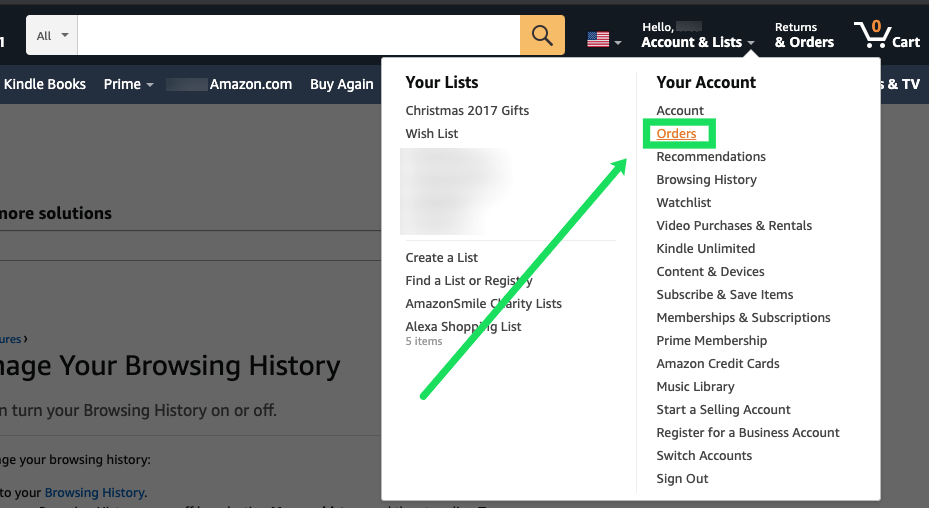
Contents
How to Delete Search History in Amazon App?
If you use the Amazon app frequently, you may have noticed that it keeps a record of your searches. While this feature can be helpful, especially if you want to quickly access your recent searches, it can also be a privacy concern. If you want to delete your search history in the Amazon app, follow the steps below.
Step 1: Open the Amazon App
The first step to deleting your search history on the Amazon app is to open the app on your mobile device. If you are not already signed in, sign in to your Amazon account.
Step 2: Access Your Account Settings
Once you are signed in to the Amazon app, tap on the menu icon in the top left corner of the screen. From the drop-down menu, select “Settings” and then “Account Settings.”
Step 3: Tap on “Search History”
From the “Account Settings” menu, scroll down until you see the “Search History” option. Tap on this option to view your search history.
Step 4: Delete Your Search History
Once you are in the “Search History” section, you will see a list of your recent searches. To delete your search history, tap on the “Delete All” button at the bottom of the screen. If you only want to delete specific searches, tap on the “Edit” button next to each search and select “Delete.”
The Benefits of Deleting Your Search History
Deleting your search history on the Amazon app can provide several benefits. First and foremost, it can help protect your privacy. If you share your device with others, deleting your search history can prevent them from seeing what you have searched for on Amazon.
In addition, deleting your search history can help declutter your search results. If you frequently search for similar items, deleting your search history can prevent Amazon from suggesting the same items repeatedly.
Deleting Your Search History vs. Pausing Your Search History
While deleting your search history can be useful, some may prefer to simply pause their search history. By pausing your search history, Amazon will stop recording your searches, but your previous searches will remain visible.
To pause your search history, follow the same steps outlined above and tap on the “Pause Search History” button instead of “Delete All.” You can unpause your search history at any time by tapping on the same button.
Conclusion
Deleting your search history on the Amazon app is a simple and effective way to protect your privacy and declutter your search results. By following the steps outlined above, you can easily delete your search history and enjoy a more streamlined Amazon experience.
Key Takeaways: How to Delete Search History in Amazon App
- Open the Amazon app on your device and tap on the three horizontal lines in the top-left corner.
- Select “Settings” from the menu and then tap on “Clear browsing history” under the “Privacy” section.
- You will be prompted to confirm the action, tap on “Clear browsing history” again to confirm.
- Your search history will now be deleted from the Amazon app.
- If you want to prevent Amazon from saving your search history in the future, toggle off the “Enable history” option under the “Privacy” section.
Deleting your search history on the Amazon app is a simple process that can help protect your privacy and keep your search results relevant. By following these steps, you can easily clear your search history and prevent Amazon from saving your future searches. Take control of your browsing history today and enjoy a more personalized shopping experience on Amazon.
How to Delete Amazon Search History on Mobile||Clear Your Amazon Recent Searches
Deleting your search history in the Amazon app is an essential step in protecting your privacy. It enables you to keep your search activity confidential and prevents Amazon from using your search history to personalize your shopping experience. Fortunately, the process of deleting your search history is straightforward and can be done in a few simple steps.
In conclusion, deleting your search history in the Amazon app is a simple and necessary step to protect your privacy. By following the steps outlined in this guide, you can easily delete your search history and prevent Amazon from using it to personalize your shopping experience. Don’t compromise your privacy; take control of your search activity in the Amazon app today.