Are you struggling to reconnect your Myq to WiFi? Don’t worry, you’re not alone. Many people find it frustrating when their Myq device loses its connection. But fear not, because in this guide, we’ll show you exactly how to get your Myq back online and connected to your WiFi network.
When it comes to reconnecting Myq to WiFi, there are a few key steps you need to follow. First, you’ll want to ensure that your WiFi network is functioning properly and that you have the correct login credentials. Next, you’ll need to access the Myq device settings and go through the WiFi setup process. This may involve pressing a button on the device or using the Myq app on your smartphone. Once you’ve completed these steps, you should be able to reconnect your Myq to WiFi and enjoy the convenience of controlling your garage door from anywhere.
To reconnect Myq to WiFi, follow these steps:
- Open the Myq app on your smartphone.
- Select the menu icon and go to “Settings.”
- Tap on “WiFi Setup” and follow the prompts to connect to your WiFi network.
- If you don’t see your WiFi network, ensure your phone is close to the Myq device.
- Once connected, you can control your Myq device through your WiFi network.
Ensure a stable internet connection for uninterrupted access to your Myq device.
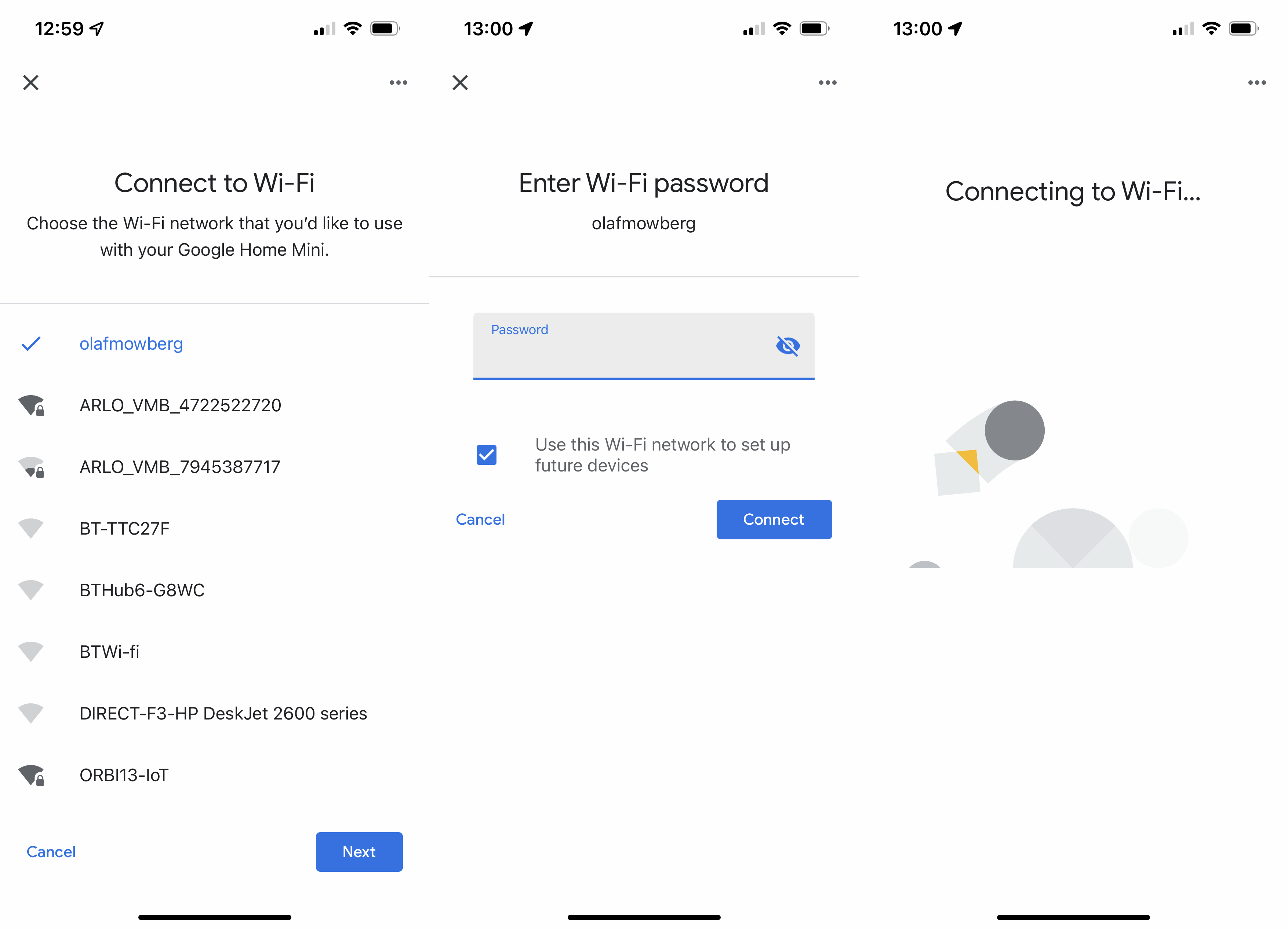
Contents
Understanding the Importance of Reconnecting Myq to Wifi
Myq is a smart garage door opener system that allows you to control and monitor your garage door remotely. It connects to your home’s wifi network, enabling you to operate the garage door from your smartphone or other connected devices. However, there may be instances when your Myq system gets disconnected from the wifi network, leading to inconvenience and loss of remote functionality.
Reconnecting Myq to wifi is essential to ensure that you can continue to use your smart garage door opener seamlessly. It allows you to remotely open or close your garage door, receive real-time alerts, and integrate it with other smart home devices. In this article, we will guide you through the process of reconnecting Myq to wifi, providing you with step-by-step instructions and troubleshooting tips.
Step 1: Check Your Wifi Network
The first step in reconnecting Myq to wifi is to ensure that your wifi network is functioning properly. Check if other devices in your home are connected to the internet. If not, reset your router or contact your internet service provider for assistance. Make sure your wifi network is stable and has a strong signal strength in the area where your Myq device is installed.
If your wifi network is working fine, move closer to the Myq device and ensure that it is within range of the wifi signal. The Myq device should be placed in an area where it can establish a strong connection to the wifi network.
It is also important to check if your wifi network meets the requirements of the Myq device. Make sure you have a compatible router that supports 2.4 GHz wifi frequency. Myq devices do not support 5 GHz networks, so ensure that your router is set to the correct frequency.
If you have multiple wifi networks available, ensure that you are connecting the Myq device to the correct network. Any mismatch in network selection can lead to connection issues.
Step 2: Reset the Myq Device
If you have confirmed that your wifi network is functioning properly and the Myq device is within range, the next step is to reset the Myq device. Resetting the device can help resolve any issues with the previous wifi connection and allow you to start fresh.
To reset the Myq device, follow these steps:
- Locate the black “Learn” button on the Myq device.
- Press and hold the “Learn” button for approximately 10 seconds until the blue LED light turns off and then back on.
- Release the “Learn” button.
After resetting the Myq device, it will enter setup mode and be ready to connect to a new wifi network.
Step 3: Connect Myq to Wifi
Now that you have reset the Myq device, you can proceed to connect it to your wifi network. To do this, follow the steps below:
1. Open the Myq app on your smartphone or device connected to the same wifi network.
2. Tap on the “+” icon or the “Add New Device” option within the Myq app.
3. Follow the on-screen instructions to add the Myq device to your account and set up a new wifi connection.
4. When prompted, enter the wifi network name (SSID) and password.
5. Wait for the Myq device to connect to the wifi network. This may take a few moments.
Step 4: Troubleshooting Tips
If you encounter any issues while reconnecting Myq to wifi, try the following troubleshooting tips:
1. Ensure that you have entered the correct wifi network name (SSID) and password. Double-check for any typos or case sensitivity.
2. Move the Myq device closer to the router to improve the signal strength.
3. Restart your router and Myq device to refresh the connections.
4. Disable any firewall or security settings that may be blocking the Myq device from connecting to the wifi network.
Exploring Additional Features of Myq
In addition to reconnecting Myq to wifi, there are several other features and benefits of the Myq smart garage door opener system that you can explore:
1. Integrate with Smart Home Devices
The Myq system can be seamlessly integrated with other smart home devices, such as voice assistants like Amazon Alexa or Google Assistant. This allows you to control your garage door using voice commands or include it in automation routines with other smart devices in your home.
For example, you can set up a routine that automatically opens the garage door when you arrive home or close it when you leave. This integration adds convenience and enhances the overall functionality of your smart home.
To integrate Myq with other smart home devices, follow the instructions provided by the specific device manufacturer or consult the Myq app for compatible integrations.
2. Schedule Automatic Opening and Closing
With Myq, you can schedule your garage door to automatically open or close at specific times. This feature comes in handy when you have regular activities or deliveries that require access to your garage.
For example, you can schedule the garage door to open every morning when you leave for work and close in the evening when you return home. This eliminates the need to manually operate the garage door and provides added convenience.
To set up scheduled opening and closing, access the Myq app and navigate to the settings or schedule section. Follow the instructions within the app to create your desired schedule.
3. Monitor Garage Activity
The Myq system allows you to monitor the activity in your garage even when you are not physically present. The app provides real-time notifications whenever the garage door is opened, closed, or left open for a certain period.
This feature adds a layer of security and peace of mind, as you can keep track of who is accessing the garage and take immediate action if needed. You can also view the garage door’s current status within the app at any time.
To enable activity monitoring, ensure that you have allowed notifications for the Myq app on your smartphone or connected device. You can customize the notification settings within the app to suit your preferences.
By following these steps and exploring the additional features of the Myq smart garage door opener system, you can make the most out of your connected experience. Take advantage of the convenience, security, and control that Myq offers to enhance your home automation setup.
How to Reconnect MyQ to WiFi
If you are experiencing issues with your MyQ garage door opener connecting to your WiFi network, here are the steps to reconnect it:
| Step 1: | Access the MyQ Control Panel on your garage door opener. |
| Step 2: | Press and hold the settings button for 10 seconds until the WiFi LED begins to blink. |
| Step 3: | Use a WiFi-enabled device to connect to the “MyQSetup” network. |
| Step 4: | Open a web browser and go to “setup.myqdevice.com”. |
| Step 5: | Follow the on-screen instructions to reconnect your MyQ device to your WiFi network. |
If the above steps do not resolve the issue, try power-cycling your garage door opener and router, and repeat the steps. Ensure that you are within range of your WiFi network and that the signal is strong. If the problem persists, refer to the MyQ user manual or contact customer support for further assistance.
Key Takeaways: How To Reconnect Myq To Wifi
- Ensure that your MyQ Garage Door Opener is powered and has a steady Wi-Fi connection.
- Open the MyQ app on your smartphone and navigate to the “Settings” or “Devices” section.
- Select the MyQ Garage Door Opener from the list of devices connected to your account.
- Click on “Reconnect to Wi-Fi” or a similar option to initiate the reconnection process.
- Follow the on-screen instructions to select your Wi-Fi network and enter the network password.
In conclusion, reconnecting Myq to WiFi is a simple process that can be done in a few easy steps. First, ensure that your Myq device is properly connected and receiving power. Then, use the Myq app to initiate the setup process and follow the on-screen instructions to connect your device to your WiFi network.
If you encounter any issues during the setup process, make sure to check your WiFi signal strength and ensure that you are within range of your router. Additionally, double-check that your WiFi network password is entered correctly.