Are you looking to streamline your customer support system on Discord? Setting up a Tickets Bot can be the perfect solution. With its ability to create and manage support tickets, a Tickets Bot can help you organize and handle customer inquiries effectively. Say goodbye to messy message threads and hello to a more efficient support system.
To set up a Tickets Bot on Discord, you’ll need to take a few steps. First, invite the bot to your server by generating an invite link. Next, configure the bot’s settings, such as the prefix and roles. You can then create channels dedicated to your support system and assign permissions to specific roles or users. Finally, customize the bot’s responses and commands to fit your server’s needs. By following these steps, you’ll have a Tickets Bot up and running in no time, making customer support a breeze.
Setting up a tickets bot on Discord is a straightforward process. Here’s a step-by-step guide:
- Create a new server on Discord or select an existing one.
- Go to the Discord Developer Portal and create a new application.
- Under the newly created application, go to the “Bot” section and click on “Add Bot” to generate a bot token.
- Copy the bot token and invite the bot to your Discord server using the generated invite link.
- Now, set up the necessary permissions for the bot. Assign it the “Administrator” or required permissions based on your preferences.
- Finally, configure the bot settings and customize it as per your needs using the bot’s dashboard or commands.
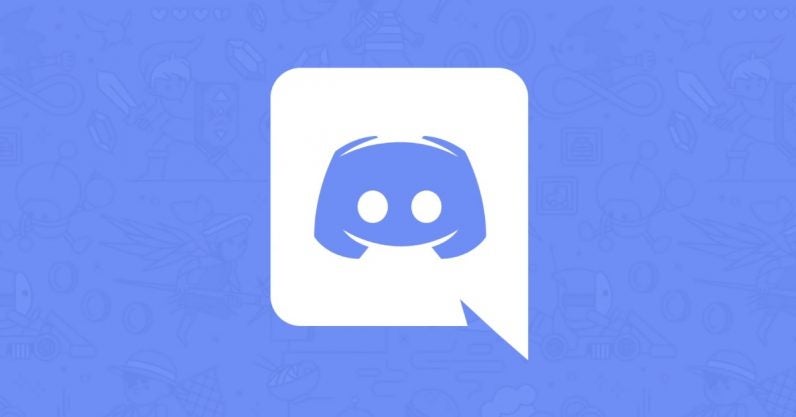
Contents
Setting Up Tickets Bot Discord: Streamlining Customer Support
Discord, the popular communication platform for gamers, offers a wide range of features to enhance the gaming experience. However, one feature that often goes overlooked is the ability to set up a tickets bot. A tickets bot automates customer support requests, streamlining the process for both server administrators and users. In this guide, we will walk you through the steps to set up a tickets bot on Discord, allowing you to provide efficient and organized support to your community.
Step 1: Inviting the Bot to Your Server
The first step in setting up a tickets bot on Discord is to invite the bot to your server. To do this, you need to have the necessary permissions to manage and add bots to your server. Here’s how to invite the bot:
- Go to the Discord Developer Portal and create a new application.
- Give your application a name and click on the “Bot” tab.
- Click the “Add Bot” button and confirm your selection.
- Under the Bot section, copy the bot token.
- Open a new browser tab and visit the Discord Permissions Calculator.
- Select the necessary permissions for the tickets bot, such as “Manage Channels” and “Send Messages”.
- Copy the generated invite link.
- Open the invite link in your browser and select the server where you want to add the tickets bot.
- Authorize the bot to join your server.
Once you have invited the tickets bot to your server, you can move on to the next step of the setup process. It’s important to note that you should only invite bots from trusted sources to ensure the security and stability of your server.
Step 2: Creating the Ticket Category
After inviting the tickets bot to your server, the next step is to create a ticket category. A ticket category is a section within your server where all the support tickets will be organized. Here’s how to create a ticket category:
- Open your Discord server and click on the “+” icon next to your server name to create a new channel.
- Select “Category” as the channel type.
- Give the category a name, such as “Tickets” or “Support”.
- Click on “Create Category” to finalize the creation.
Once you have created the ticket category, you can proceed to the next step of configuring the tickets bot.
Step 3: Configuring the Tickets Bot
After creating the ticket category, you need to configure the tickets bot to direct the incoming support requests to the appropriate channel. Here’s how to configure the bot:
- Open the Discord Developer Portal and go to your application.
- Click on the “Bot” tab and locate the bot token.
- Open the code editor of your preferred programming language or text editor.
- Use the bot token to authenticate and connect to the Discord API.
- Implement the necessary commands and event listeners to handle support ticket creation.
- When a support ticket is created, use the Discord API to create a new channel under the ticket category.
- Configure the bot to send messages and notifications to the appropriate channel when a new support ticket is created.
- Customize the bot’s responses and messages to provide a personalized experience for your users.
Configuring the tickets bot requires basic programming knowledge and understanding of the Discord API. If you’re not familiar with programming, you can explore pre-built tickets bot solutions or seek assistance from developers in the Discord community.
Step 4: Managing and Closing Tickets
Once the tickets bot is set up and running, you’ll need to know how to manage and close tickets. Here’s a step-by-step guide:
- When a user creates a support ticket, a new channel will be created under the ticket category.
- Assign a support agent or moderator to the ticket channel.
- Communicate with the user through the channel to resolve their issue.
- Once the issue is resolved, close the ticket by archiving or deleting the channel.
- Keep a record of closed tickets for future reference.
Managing and closing tickets efficiently is crucial to maintaining an organized and effective support system. Regularly review and evaluate your ticket management process to identify areas for improvement.
Streamlining Customer Support with Discord Tickets Bot
Discord tickets bots offer a convenient and efficient way to provide customer support to your community. By automating the ticket creation process and organizing support requests, you can streamline your customer support efforts. Here are some additional tips to optimize your tickets bot setup:
1. Utilize Modmail Integration
Modmail is a popular Discord bot that allows support agents to handle tickets directly from their personal DMs. Integrating Modmail with your tickets bot can provide a seamless support experience for both agents and users. Support agents can easily manage and respond to tickets without constantly switching channels, enhancing productivity and response times.
2. Implement Ticket Prioritization
To efficiently handle support tickets, consider implementing a prioritization system. By categorizing tickets based on urgency or complexity, you can assign different levels of priority to provide timely assistance to users. Prioritization can help you manage high-volume ticket influxes and ensure that critical issues receive immediate attention.
3. Integrate Ticket Status Updates
Keep your users informed about the status of their support tickets by implementing ticket status updates. You can use reaction-based systems, custom emojis, or dedicated commands to allow users to check the progress of their tickets. This helps reduce repeated inquiries and improves overall user satisfaction.
4. Collect Feedback and Evaluate Performance
Regularly collect feedback from users and support agents to evaluate the performance of your tickets bot and support system. Feedback can provide insights into areas for improvement and help identify any bottlenecks or issues. Use the feedback to make necessary adjustments and optimize the support experience for your community.
By following these additional tips and continuously improving your tickets bot setup, you can ensure a smooth and efficient customer support experience for your Discord community.
Setting Up Tickets Bot on Discord
Discord is a popular platform for communication and collaboration, and adding a tickets bot can streamline customer support and issue tracking. Here are the steps to set up a tickets bot on Discord:
Step 1: Choose a Tickets Bot
Search for tickets bots on Discord bot listing websites or marketplaces to find one that suits your needs. Popular tickets bot options include Ticket Tool, TicketBot, and many more.
Step 2: Add the Bot to Your Discord Server
Visit the official website or marketplace page of the tickets bot and click on the “Add to Discord” or similar button. Select the server where you want to add the bot and authorize it.
Step 3: Configure the Bot Settings
After adding the tickets bot to your server, configure its settings to match your requirements. This may include setting up ticket channels, auto-responses, permissions, and other customization options.
Step 4: Test and Use the Tickets Bot
Once the bot is set up and configured, test it by creating a ticket and ensuring that all the features are working as intended. Train your staff on how to use the bot effectively for ticket management and provide assistance to your users.
Step 5: Maintain and Update the Bot
To ensure the smooth functioning of the