Are you a Nintendo Switch enthusiast who loves playing games with friends on Discord? If so, you may be wondering how to share your Nintendo Switch screen on Discord. Well, you’re in luck! There’s a simple and efficient way to do just that, allowing you and your friends to enjoy the excitement of gaming together.
To share your Nintendo Switch screen on Discord, you can utilize the screen sharing feature available on Discord. This feature allows you to stream your gameplay directly to your friends on Discord, giving them a real-time view of your gaming session. Not only does this enhance the overall gaming experience, but it also creates a sense of camaraderie and connection among players. So, whether you’re looking to showcase your skills, seek advice, or simply enjoy gaming with friends, sharing your Nintendo Switch screen on Discord is the way to go!
To share your Nintendo Switch screen on Discord, follow these steps: 1. Connect your Nintendo Switch to your computer using an HDMI capture card. 2. Open Discord on your computer and go to the server or chat where you want to share your screen. 3. Click on the voice channel you’re currently in. 4. Click on the “Video” button to start sharing your screen. 5. Select your Nintendo Switch as the source for screen sharing. Now you can share your Nintendo Switch screen with your friends on Discord!
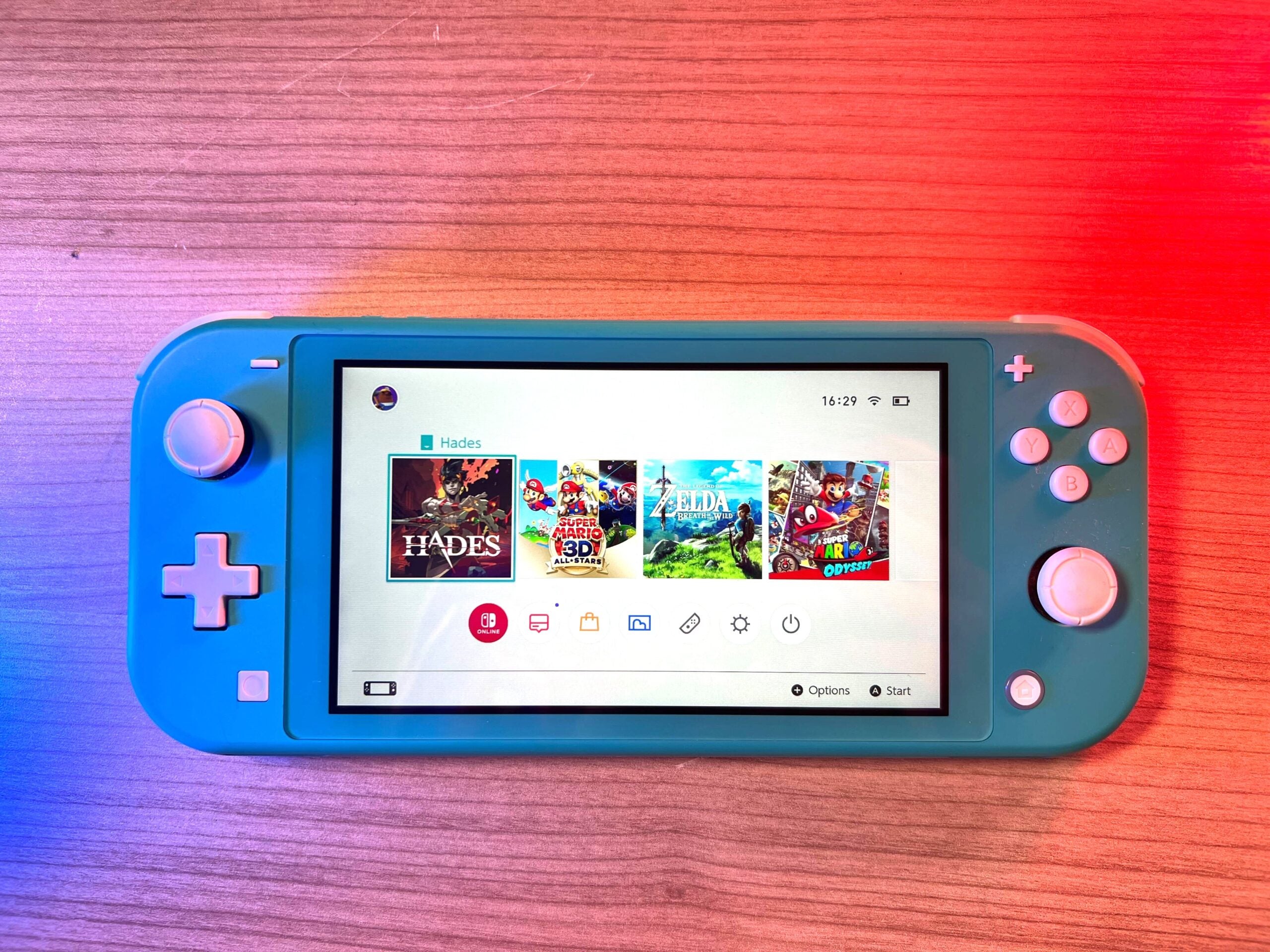
Contents
Setting Up Nintendo Switch Screen Sharing on Discord
Discord is a popular platform among gamers for voice communication and community building. It allows users to create servers, join communities, and interact with fellow gamers. One of the useful features of Discord is screen sharing, which enables users to stream their gameplay or share their screens with others.
In this guide, we will walk you through the process of sharing your Nintendo Switch screen on Discord. Whether you want to show off your skills, seek advice from fellow gamers, or simply have fun with friends, sharing your Nintendo Switch screen on Discord can enhance your gaming experience.
Step 1: Install the Discord App
To get started, you need to have the Discord app installed on your device. Discord is available for Windows, macOS, Android, iOS, and even Linux. You can download it from the official Discord website or your device’s app store.
Once you have installed Discord, create an account or log in to your existing account. You will need an account to join servers and access the screen sharing feature.
Step 1.1: Create a Discord Account
If you don’t already have a Discord account, you can create one by following these steps:
- Go to the Discord website or open the Discord app.
- Click on the “Register” or “Create an Account” button.
- Fill in your email address, username, and password.
- Agree to the terms of service and privacy policy.
- Complete the reCAPTCHA verification.
- Click on the “Continue” or “Create Account” button to finish the registration process.
Step 1.2: Log In to Your Discord Account
If you already have a Discord account, you can log in using these steps:
- Open the Discord app or go to the Discord website.
- Click on the “Login” or “Sign In” button.
- Enter your email address or username and password.
- Click on the “Login” or “Sign In” button to access your Discord account.
Step 2: Connect Your Nintendo Switch to Your Computer
To share your Nintendo Switch screen on Discord, you need to connect your Nintendo Switch to your computer. This can be done using a capture card or an HDMI converter.
If you have a capture card, follow these steps:
- Connect one end of the HDMI cable to the HDMI output port on your Nintendo Switch.
- Connect the other end of the HDMI cable to the HDMI input port on your capture card.
- Connect the USB cable from the capture card to your computer.
If you don’t have a capture card, you can use an HDMI converter. Here’s how:
- Connect one end of the HDMI cable to the HDMI output port on your Nintendo Switch.
- Connect the other end of the HDMI cable to the HDMI input port on the HDMI converter.
- Connect the USB cable from the HDMI converter to your computer.
Step 2.1: Install Capture Card Software (If Applicable)
If you are using a capture card, you may need to install the capture card software on your computer. Follow the manufacturer’s instructions for installing and setting up the software.
Step 3: Configure Discord Settings
Now that your Nintendo Switch is connected to your computer, you need to configure the Discord settings to enable screen sharing. Follow these steps:
- Open the Discord app on your computer or go to the Discord website.
- Click on the “User Settings” icon located in the bottom-left corner of the Discord app.
- In the user settings panel, click on the “Voice & Video” tab located on the left side.
- Scroll down to the “Video Settings” section and toggle the “Enable Quality of Service High Packet Priority” option to ON. This will prioritize video data during screen sharing.
- Toggle the “Enable Screen Share” option to ON.
Step 3.1: Adjust Stream Quality
If you want to adjust the stream quality, click on the “Video Quality” dropdown menu under the “Video Settings” section in Discord’s user settings. Choose the desired quality option based on your internet connection and computer’s capabilities.
You can also enable or disable hardware acceleration for screen sharing by toggling the “Use Our Latest Technology to Capture Your Screen” option.
Step 4: Start Screen Sharing Your Nintendo Switch
Now that everything is set up, you can start screen sharing your Nintendo Switch on Discord. Follow these steps:
- Open the Discord app on your computer and join a voice channel or start a direct message with the person you want to share your Nintendo Switch screen with.
- Click on the “+” icon located at the bottom-left corner of the Discord app.
- In the pop-up menu, select the “Go Live” option.
- In the “Go Live” menu, select your Nintendo Switch screen from the list of available screens and click on the “Go Live” button.
Your Nintendo Switch screen will now be shared in the voice channel or direct message, allowing others to see what you are playing and interact with you.
Troubleshooting and Tips
Troubleshooting
1. Ensure Proper Connections
If you encounter any issues with screen sharing, double-check all the connections between your Nintendo Switch, computer, capture card (if applicable), and HDMI converter (if applicable). Make sure they are securely connected and functioning properly.
2. Update Discord and Graphics Drivers
Ensure that you have the latest version of the Discord app installed on your computer. Additionally, keep your graphics drivers up to date for the best performance during screen sharing.
3. Check Discord Server Settings
If you are unable to share your screen on a Discord server, check the server settings. Some servers may have screen sharing disabled for non-administrative users.
Tips
1. Use a Stable Internet Connection
To avoid lag or interruptions during screen sharing, make sure you have a stable internet connection. Connect to a Wi-Fi network or use an Ethernet cable for a reliable connection.
2. Communicate with Your Audience
Engage with your viewers while screen sharing by using voice chat or text chat in Discord. Interaction with your audience can enhance your gaming experience and create a sense of community.
3. Customize Your Stream
Make your stream more appealing by adding overlays, webcam feeds, or adjusting the stream layout using third-party streaming software. This can help you personalize your stream and make it more engaging for viewers.
Conclusion
Sharing your Nintendo Switch screen on Discord can be a fantastic way to connect with other gamers, showcase your gameplay, and create a community. By following the steps outlined in this guide, you can easily set up and start sharing your Nintendo Switch screen on Discord. Enjoy gaming and have fun interacting with your fellow gamers!
Sharing your Nintendo Switch screen on Discord allows you to show your gameplay to friends, have interactive sessions, and collaborate on gaming strategies. Although Discord doesn’t have a built-in feature to directly share Switch screens, there are workarounds to achieve this.
One method is to use a capture card to connect your Nintendo Switch to your PC. Then, using Discord, you can stream your gameplay by enabling the screen sharing feature. This way, your friends can see your Switch screen in real-time.
Another option is to use the built-in screen-sharing feature on certain gaming laptops. By connecting your Nintendo Switch to the laptop’s HDMI input and using Discord, you can share your Switch screen with others in your Discord server.
Please note that using a capture card or a gaming laptop may require additional hardware and setup. It’s important to follow the instructions provided by the manufacturer for proper installation and configuration.
- Discord offers screen sharing features that allow you to share your Nintendo Switch screen with others.
- You can share your Nintendo Switch screen on Discord by connecting your Switch to a computer or laptop.
- Make sure you have the latest version of Discord installed on your device.
- Connect your Nintendo Switch to your computer or laptop using an HDMI capture card.
- Launch Discord and start a voice call or video call with the person you want to share your screen with.
To conclude, sharing your Nintendo Switch screen on Discord is a great way to connect with friends and share your gaming experiences. By following a few simple steps, you can easily stream your gameplay and communicate with others in real-time. Remember to ensure that you have a stable internet connection, use a compatible capture card, and configure your Discord settings correctly.
Once you have everything set up, you can start streaming your Switch gameplay to Discord and invite your friends to watch and chat with you. This feature is especially useful for multiplayer games or when you want to show off your skills to a larger audience. So, get ready to share your gaming adventures with your Discord community and have a blast playing with friends while they cheer you on!