Are you tired of your desktop files constantly syncing to OneDrive? We have a solution for you. Did you know that there is a way to stop OneDrive from syncing your desktop? Read on to find out how you can regain control over your files and prevent them from automatically syncing to the cloud.
To stop OneDrive from syncing your desktop, you can follow a few simple steps. First, open the OneDrive settings on your computer. Then, navigate to the “Files” tab and click on “Choose Folders”. From there, uncheck the box next to “Desktop” and press “OK”. By doing this, you will prevent OneDrive from automatically syncing your desktop files, giving you more control over your data and ensuring that your files remain in their original location.
To stop OneDrive from syncing your desktop, follow these steps:
- Open the OneDrive settings by right-clicking on the OneDrive icon in the system tray and selecting “Settings”.
- Go to the “Account” tab and click on “Choose folders”.
- Uncheck the box next to “Desktop” and click on “OK”.
- Click on “OK” again to confirm the changes.
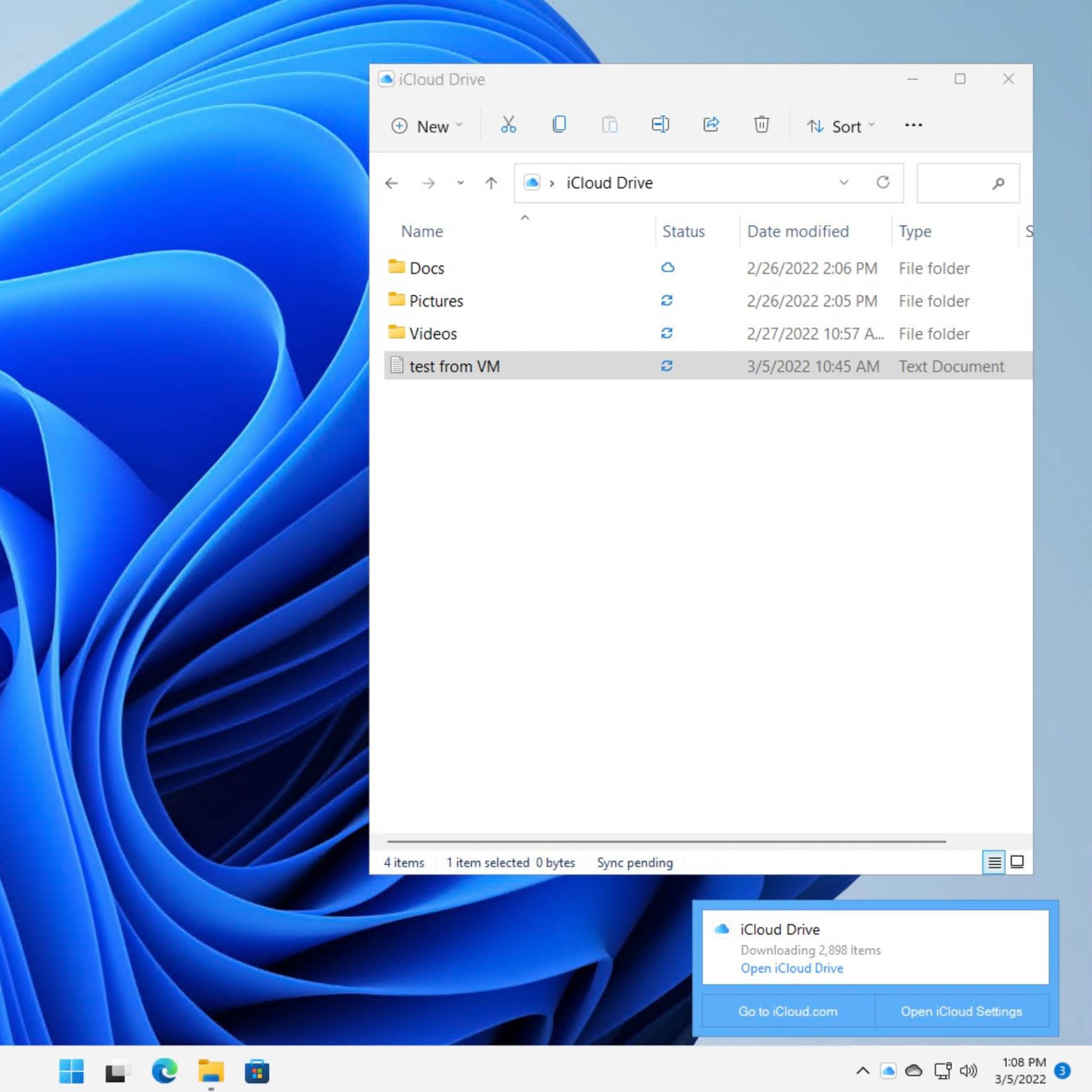
Contents
Exploring Onedrive Syncing Desktop
Onedrive is a cloud storage service provided by Microsoft that allows users to store and access their files from anywhere. It offers the convenience of syncing files across devices, including the desktop. However, there may be instances when you want to stop Onedrive from syncing your desktop. Whether you want to save space or maintain privacy, there are various methods you can use to achieve this. In this article, we will explore different ways to stop Onedrive from syncing your desktop and provide you with step-by-step instructions to implement them.
Method 1: Pausing Onedrive Sync
The easiest way to stop Onedrive from syncing your desktop is by pausing the sync process. This temporary method allows you to control when Onedrive syncs your files while keeping the desktop syncing feature intact. Follow these steps to pause Onedrive sync:
- Click on the Onedrive icon in the taskbar or system tray on your desktop.
- Click on the three dots (…) at the top-right corner of the Onedrive window.
- Select “Pause syncing” from the dropdown menu.
The sync process will pause, and Onedrive will stop syncing your desktop until you resume it. To resume syncing, follow the same steps and select “Resume syncing” from the dropdown menu.
Additional Tips:
- If you want to pause syncing for a specific period, such as a few hours or days, you can select “Pause syncing” and choose the desired duration from the options provided.
- You can also pause syncing on multiple devices at once by following the same steps on each device.
- If you want to pause syncing on a particular folder instead of the whole desktop, you can right-click on the folder, select “Onedrive,” and choose “Pause syncing” from the context menu.
Method 2: Selective Folder Sync
If you want more control over which folders are synced with Onedrive, you can use the selective folder sync feature. This method allows you to choose specific folders to sync while excluding others, including the desktop. Follow these steps to selectively sync folders:
- Click on the Onedrive icon in the taskbar or system tray on your desktop.
- Click on the three dots (…) at the top-right corner of the Onedrive window.
- Select “Settings” from the dropdown menu.
- In the Settings tab, click on the “Choose folders” button.
A dialog box will open displaying all the folders in your Onedrive. By default, all folders are selected for syncing. To exclude the desktop folder, uncheck the box next to it and click “OK” to save the changes. Onedrive will stop syncing your desktop folder while continuing to sync the selected folders.
Additional Tips:
- You can selectively sync multiple folders by checking or unchecking the boxes next to each folder.
- If you want to exclude a subfolder within the desktop folder, you can expand the desktop folder in the dialog box and deselect the subfolder.
- If you ever want to include the desktop folder for syncing, you can follow the same steps and check the box next to the desktop folder.
Method 3: Unlinking Onedrive
If you no longer want to use Onedrive to store and sync your files, you can unlink it from your account. This method will completely stop Onedrive from syncing your desktop and remove all synced files. However, be cautious as it will also delete any files that are only available on Onedrive and not on your local computer. Follow these steps to unlink Onedrive:
- Click on the Onedrive icon in the taskbar or system tray on your desktop.
- Click on the three dots (…) at the top-right corner of the Onedrive window.
- Select “Settings” from the dropdown menu.
- In the Settings tab, click on the “Account” tab.
- Click on the “Unlink this PC” button.
- A confirmation prompt will appear. Click “Unlink account” to proceed.
Onedrive will be unlinked from your account, and all files will be removed from your local computer. However, you can still access your files on Onedrive through the web interface or other devices.
Additional Tips:
- Before unlinking Onedrive, make sure you have a backup of any files that are only stored on Onedrive and not on your local computer.
- If you later decide to link Onedrive again, you can follow the initial setup process to reconfigure the syncing settings.
- Unlinking Onedrive will not delete your Onedrive account or any files stored on the cloud. It will only remove the synced files from your local computer.
Exploring Onedrive Settings
In addition to the methods mentioned above, there are other settings in Onedrive that can help you manage the syncing behavior. Let’s explore some of these settings:
Setting Advanced Sync Options
Onedrive provides advanced sync options that allow you to customize the syncing behavior according to your preferences. Here’s how you can access and modify these options:
- Click on the Onedrive icon in the taskbar or system tray on your desktop.
- Click on the three dots (…) at the top-right corner of the Onedrive window.
- Select “Settings” from the dropdown menu.
In the Settings tab, you can explore different options such as:
| Options | Description |
|---|---|
| Files On-Demand | Enables you to access all your files in Onedrive without downloading them to your local computer. You can choose to download files as needed or keep them always available offline. |
| Choose Folders | Allows you to selectively sync folders with Onedrive, as explained in Method 2 above. |
| Network Settings | Customize the network settings for syncing files, such as choosing whether to sync only on Wi-Fi connections or using metered connections. |
Exploring these options can provide you with additional ways to manage Onedrive’s syncing behavior and tailor it to your specific requirements.
Updating Onedrive App
Regularly updating the Onedrive app ensures that you have the latest features and bug fixes, including enhancements to syncing capabilities. Here’s how you can update the Onedrive app on your desktop:
- Click on the Onedrive icon in the taskbar or system tray on your desktop.
- Click on the three dots (…) at the top-right corner of the Onedrive window.
- Select “Settings” from the dropdown menu.
- In the AutoSave tab, click on the “Update” button.
Onedrive will check for updates and install any available updates. Keeping your Onedrive app up to date ensures that you have the latest syncing features, bug fixes, and security patches.
Contacting Onedrive Support
If you encounter any issues or have specific questions regarding Onedrive’s syncing process, you can contact Onedrive support for assistance. They can provide guidance on troubleshooting syncing problems, configuring settings, and resolving any other concerns related to Onedrive. Visit the Onedrive support website to access support options and contact information.
With the methods and settings discussed in this article, you can effectively stop Onedrive from syncing your desktop. Whether you choose to pause the sync process temporarily, selectively sync specific folders, or unlink Onedrive entirely, these options offer flexibility and control over Onedrive’s syncing behavior.
How To Stop Onedrive From Syncing Desktop?
OneDrive is a cloud storage service that allows users to sync files and folders across multiple devices. By default, it automatically syncs the contents of your Desktop folder. However, there may be instances when you want to stop OneDrive from syncing your Desktop. Here are two methods you can try:
Method 1: Disable Desktop File Syncing
- Open the OneDrive settings by clicking on the cloud icon in the taskbar.
- Go to the “Files” tab and click on the “Settings” button.
- Click on the “Choose Folders” button.
- Uncheck the box next to “Desktop” and click “OK” to apply the changes.
Method 2: Exclude Desktop Folder from Syncing
- Right-click on the OneDrive icon in the taskbar and select “Settings”.
- Go to the “Account” tab and click on the “Choose folders” button.
- In the “Sync your OneDrive files to this PC” section, uncheck the box next to “Desktop” and click “OK” to apply the changes.
By following these steps, you can easily stop OneDrive from syncing your Desktop folder. This can be helpful if you have sensitive or large files
Key Takeaways:
- Open OneDrive settings and go to the “Account” tab.
- Click on “Choose Folders” and uncheck the “Desktop” option.
- Click “OK” to save the changes and stop syncing the Desktop folder.
- If you want to stop syncing all files and folders, click on “Stop Sync” instead.
- Keep in mind that stopping the sync will remove the files from your computer’s local storage.
To stop OneDrive from syncing your desktop, you can follow a few simple steps. First, right-click on the OneDrive icon in your taskbar and select “Settings”. Then, go to the “Account” tab and click on “Choose folders” to customize which folders you want to sync. Deselect the “Desktop” folder and click “OK”. This will prevent OneDrive from syncing your desktop files to the cloud.
Another option is to unlink your PC from OneDrive. To do this, right-click on the OneDrive icon in your taskbar, select “Settings”, go to the “Account” tab, and click on “Unlink this PC”. This will stop OneDrive from syncing any files on your desktop or in other linked folders. Keep in mind that if you choose to unlink your PC, your files will no longer be accessible on other devices where you use OneDrive.