Have you ever wondered why your desktop icons seem to be so far apart? It can be frustrating trying to navigate through your computer when the icons are spread out in a way that makes it difficult to find the one you need. But there is a reason behind this design choice that may surprise you.
When it comes to desktop icons, spacing is not just a matter of aesthetics; it also plays a crucial role in usability. By increasing the space between icons, designers aim to reduce the chances of accidentally clicking on the wrong icon or executing unintended actions. This intentional spacing allows for better precision and helps users navigate their desktop with ease.
There could be a few reasons why your desktop icons are spaced far apart. Firstly, check your screen resolution settings as lower resolutions can cause icons to appear larger and further apart. Secondly, ensure that your desktop is not zoomed in or out, as this can affect the spacing. Lastly, if you have recently installed a new software or updated your operating system, it could have changed the default icon spacing. Adjusting the icon spacing settings in your system preferences or display settings should help resolve the issue.
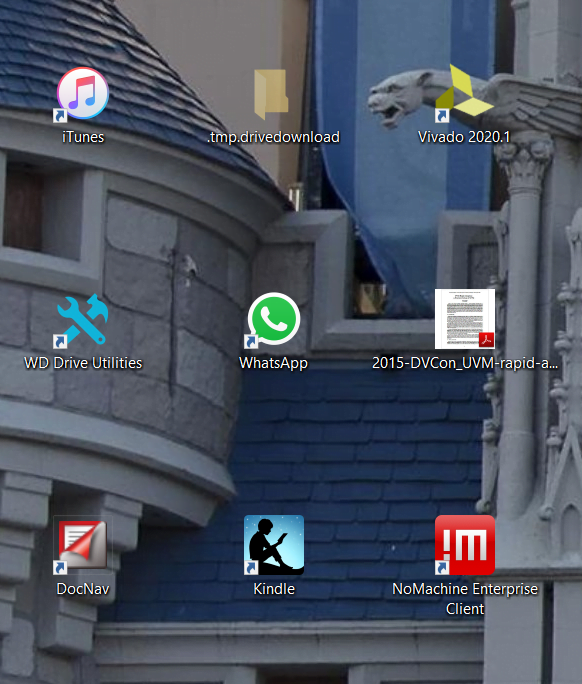
Contents
Understanding the Spacing of Desktop Icons
Desktop icons are an essential part of our digital workspace, allowing for quick access to files, applications, and shortcuts. However, users often encounter the issue of icons appearing too far apart on their desktop, disrupting the aesthetic appeal and efficient navigation. This article delves into the various factors that contribute to this problem and provides insights into resolving the issue for an optimal desktop experience.
Resolution Settings
One of the primary reasons why desktop icons may appear far apart is the resolution settings of your monitor. When the resolution is set too low, it results in larger icons with more spacing between them, making the desktop appear cluttered and unorganized. Adjusting the resolution to a higher setting can alleviate this issue, as it increases the available screen space and allows for more icons to fit without excessive spacing.
To change the resolution settings on Windows, right-click on the desktop and select “Display settings.” From there, navigate to the “Resolution” section and choose a higher resolution option from the dropdown menu. On macOS, go to the Apple menu, click on “System Preferences,” then choose “Displays.” In the Displays preferences, select the “Display” tab, and adjust the resolution slider accordingly.
However, it’s important to note that higher resolutions can make the icons appear smaller, so finding the right balance between spacing and icon size is key. Experiment with different resolutions to find the optimal setting that suits your preferences and visual comfort.
Screen Scaling
Another factor that can affect the spacing of desktop icons is screen scaling. Screen scaling refers to adjusting the size of elements on the screen to match the display’s physical dimensions. When screen scaling is set to a higher percentage, such as 125% or 150%, it can cause icons to appear farther apart.
To change the screen scaling on Windows, right-click on the desktop and select “Display settings.” Scroll down to the “Scale and layout” section and adjust the scaling percentage as desired. On macOS, go to the Apple menu, click on “System Preferences,” then choose “Displays.” In the Displays preferences, select the “Display” tab, and adjust the slider under “Resolution.”
Alternatively, you can try resetting the screen scaling settings to the default option. This can be helpful if you’ve previously adjusted the scaling and are experiencing issues with icon spacing. Keep in mind that changing the screen scaling affects all elements on your screen, not just desktop icons, so it’s essential to find a balance that suits your overall viewing experience.
Icon Spacing Settings
In addition to resolution and screen scaling settings, there are specific icon spacing settings that can be adjusted to customize the desktop layout further. Windows allows users to modify the horizontal and vertical icon spacing through the registry editor. However, it’s important to note that modifying the registry can be risky if not done correctly, so proceed with caution and create a system backup before making any changes.
To access the icon spacing settings on Windows, press the Windows key + R to open the Run dialog box and type “regedit” to launch the registry editor. Navigate to “HKEY_CURRENT_USER\Control Panel\Desktop\WindowMetrics” and look for the values “IconSpacing” (for horizontal spacing) and “IconVerticalSpacing” (for vertical spacing). Modify these values to adjust the spacing between icons, and then restart your computer for the changes to take effect.
On macOS, there is no built-in option to modify the icon spacing settings. However, third-party applications like LiteIcon or cDock allow for customization of icon size and spacing on the Mac desktop.
Icon Alignment and Grid Layout
Icons on the desktop can also appear far apart if they are not aligned correctly or if the grid layout is not optimized. On Windows, you can enable the “Auto arrange icons” and “Align icons to grid” options by right-clicking on the desktop, selecting “View,” and ensuring that both options are checked.
By enabling these options, your icons will automatically align to a grid, ensuring equal spacing between each icon. This can create a more organized and visually pleasing desktop layout. Similarly, on macOS, you can enable the “Snap to Grid” option by right-clicking on the desktop and selecting “Show View Options.”
By optimizing the alignment and grid layout, you can ensure that your icons are evenly spaced and create a more cohesive desktop interface.
Third-Party Desktop Customization Tools
If the native customization options offered by your operating system are insufficient, you can explore third-party desktop customization tools to adjust the spacing of your icons. These tools provide advanced features and options to personalize your desktop according to your preferences.
One such tool is Stardock’s Fences, which allows you to organize your icons into customizable containers. With Fences, you can create sections on your desktop to group related icons together, adjust the size and spacing of these sections, and even hide icons when not in use.
Another popular customization tool is Rainmeter, which enables users to add widgets, skins, and themes to their desktop. Rainmeter offers various customization options, including icon spacing and alignment, allowing for a more personalized and visually appealing desktop setup.
Before downloading and installing third-party tools, ensure that they are reputable and compatible with your operating system version. Additionally, be cautious of any potential security risks and only download from trusted sources.
Exploring Desktop Display Settings
Aside from the resolution and icon spacing settings, there are other aspects of your desktop display settings that can impact the spacing of your icons. Let’s dive into a few key considerations.
Multiple Monitors
If you are using multiple monitors, the spacing of desktop icons may vary between each display. Different resolutions, scaling settings, and monitor sizes can contribute to inconsistent icon spacing. To address this issue, ensure that the resolution and scaling settings are consistent across all monitors.
You can adjust the display settings individually for each monitor by going to the respective operating system settings, but keeping the settings consistent will create a seamless experience across all your displays.
Icon Size
The size of your desktop icons can also impact the perceived spacing. Larger icons tend to appear more spaced out, while smaller icons can create the illusion of closer proximity. By adjusting the icon size preferences, you can have more control over the spacing of your icons.
To change the icon size on Windows, right-click on the desktop and select “View.” From there, you can choose from predefined icon sizes or opt for custom sizing. On macOS, simply right-click on the desktop, go to “Show View Options,” and use the “Icon Size” slider to adjust the size of your icons.
Dock Position and Size
For macOS users, the spacing between desktop icons can be influenced by the position and size of the dock. The dock is a strip located at the bottom or sides of the screen that contains application shortcuts and minimized windows. By adjusting the dock’s position and size, you can allocate more or less space for your desktop icons.
To customize the dock on macOS, right-click on the dock and go to “Dock Preferences.” From there, you can change the size of the dock, adjust its position, and even hide it temporarily. Finding the right balance between dock size and icon spacing can greatly enhance the overall aesthetic and usability of your desktop.
Screen Background
The choice of screen background can also have an impact on how spaced out your desktop icons appear. Busy or visually complex wallpapers can make the icons blend in or appear scattered. On the other hand, simple and minimalistic backgrounds can highlight the icons and create a cohesive visual layout.
Consider choosing a wallpaper that complements your icons and maintains a balance between clarity and aesthetic appeal. Experiment with different backgrounds and observe how they interact with the spacing of your icons to optimize your desktop experience.
In conclusion, the spacing of desktop icons can be influenced by various factors, including resolution settings, screen scaling, icon spacing settings, alignment, and grid layout. By adjusting these settings and considering additional display preferences, you can create a desktop environment that is visually pleasing, organized, and efficient. Remember to find the perfect balance that suits your preferences and workflow, ensuring that your desktop icons are neither too close nor too far apart.
Desktop Icons So Far Apart: An Explanation
As a professional, it is important to understand why your desktop icons may appear far apart. It can affect productivity and efficiency, so let’s explore some common reasons for this issue:
Screen Resolution
One possible reason for icons appearing far apart is an incorrect screen resolution. Adjust your display settings to ensure that the resolution is set to the appropriate level. This will help optimize icon spacing and overall screen appearance.
Scaling and Display Settings
Some users may experience icons appearing far apart due to scaling and display settings. Make sure that the scaling option is set appropriately, and adjust the icon size to ensure icons are closer together for better organization and accessibility.
Desktop Grid Settings
Desktop grid settings can also impact the spacing between icons. Check your desktop grid settings and modify them to reduce the gap between icons. This will help create a more compact and efficient desktop layout.
Third-Party Applications
Lastly, certain third-party applications or software customization tools can alter icon spacing. Be aware of any such programs and their impact on desktop icon appearance. Disable or modify these tools if necessary to achieve the desired icon arrangement.
Key Takeaways: Why Are My Desktop Icons So Far Apart
- Desktop icons may appear far apart due to display resolution settings.
- Changing the display resolution can help adjust the spacing between desktop icons.
- Desktop icon spacing can also be affected by the icon size settings.
- Adjusting the icon size can make the desktop icons appear closer together.
- Third-party software or Windows customization options may provide additional control over desktop icon spacing.
In summary, the reason why your desktop icons may be so far apart is due to the display settings on your computer. When you change the resolution or scaling settings, it can affect the spacing between the icons. Additionally, if you have manually rearranged the icons or resized them, it can also contribute to the spacing issue.
If you want to adjust the spacing between your desktop icons, you can try changing the display settings or using a third-party software that allows you to customize the desktop layout. Remember to be mindful of the resolution and scaling settings to ensure the icons are visually pleasing and easily accessible.