Are you frustrated with your Spectrum WiFi constantly disconnecting? You are not alone. It can be incredibly frustrating when you’re in the middle of an important task or trying to stream your favorite show, only to have your internet connection drop out. But why does this happen?
Spectrum WiFi disconnecting issues can be caused by a variety of factors. One common reason is interference from other electronic devices or neighboring WiFi networks. Additionally, outdated router firmware or hardware issues can also contribute to frequent disconnections. Fortunately, there are steps you can take to address these issues and improve the stability of your Spectrum WiFi connection.
If you’re experiencing frequent disconnections with your Spectrum WiFi, there could be several reasons behind it. First, ensure that your modem and router are properly connected and placed in an open space. Check for any interference from nearby devices or appliances. It’s also a good idea to update the firmware of your router and keep it optimized for performance. If the issue persists, contact your Spectrum provider to troubleshoot any network or account-related issues.
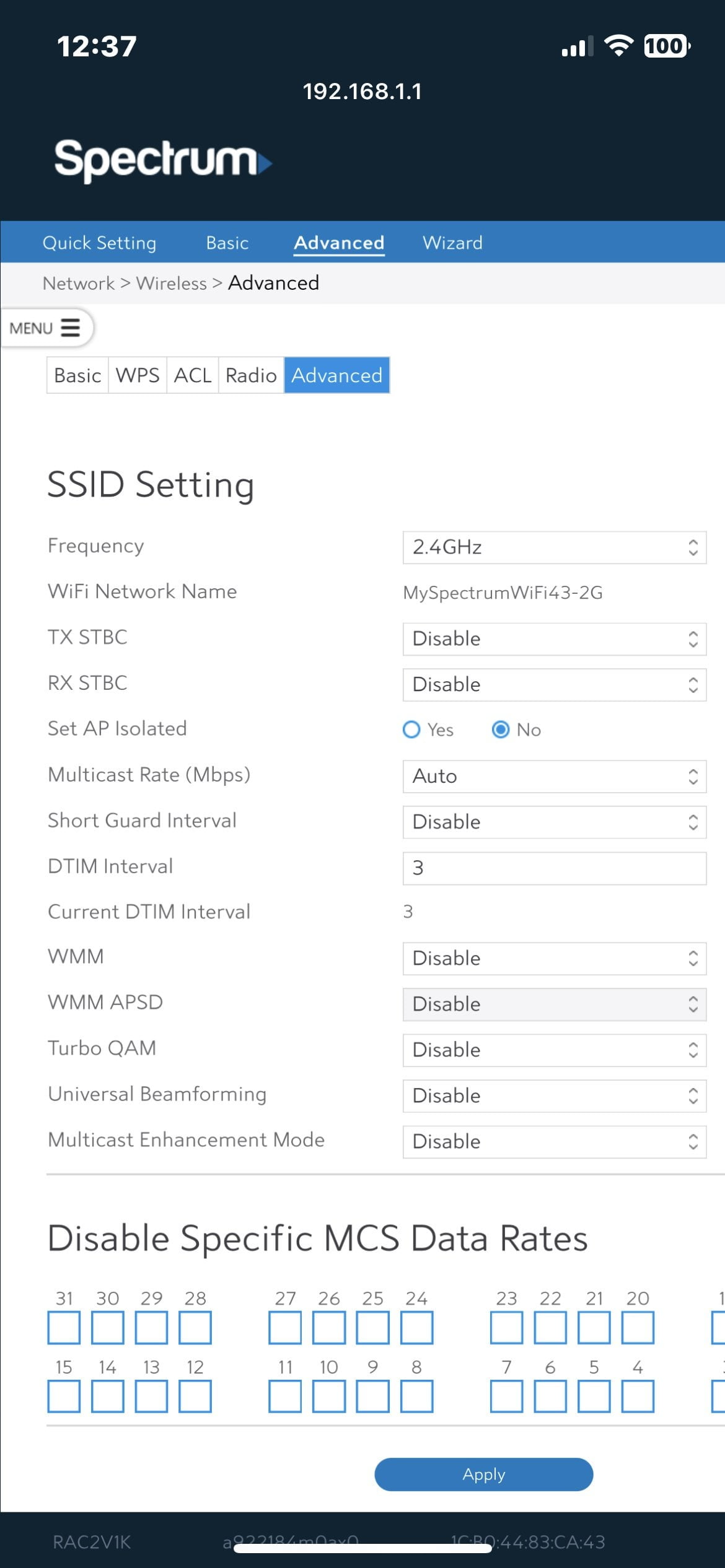
Contents
Understanding the Causes of Spectrum WiFi Disconnecting
Having a reliable internet connection is crucial in today’s digital age. However, many Spectrum WiFi users experience frequent disconnections, which can be frustrating and disruptive. If you’re wondering why your Spectrum WiFi keeps disconnecting, it could be due to a variety of reasons. In this article, we will explore some of the common causes of Spectrum WiFi disconnections and provide solutions to help you resolve the issue.
1. Interference from Other Devices
One possible reason for your Spectrum WiFi disconnections is interference from other devices. Many electronic devices, such as cordless phones, baby monitors, and microwave ovens, emit radio signals that can disrupt WiFi signals. Additionally, neighboring WiFi networks operating on the same channel can also interfere with your connection. This interference can result in frequent dropouts and slow internet speeds.
To mitigate interference from other devices, try the following solutions:
- Move your WiFi router away from other electronic devices.
- Change the channel of your WiFi router to avoid overlapping with neighboring networks.
- Upgrade to a dual-band WiFi router that operates on both 2.4GHz and 5GHz frequencies, as the 5GHz band is less crowded.
By reducing interference, you can significantly improve the stability and performance of your Spectrum WiFi connection.
2. Router Placement Issues
The placement of your WiFi router can also affect the strength and stability of your Spectrum WiFi connection. If your router is positioned in a corner of your house or hidden away in a cabinet, it may lead to weak signal coverage and frequent disconnects. Similarly, placing the router too close to walls or other obstructions can hinder the signal’s reach.
Consider the following tips for optimal router placement:
- Position your router in a central location in your home for more even coverage.
- Elevate your router by placing it on a higher shelf or mounting it on the wall.
- Keep your router away from obstacles like thick walls, metal objects, and large appliances.
- Ensure there is sufficient ventilation around your router to prevent overheating.
By strategically placing your WiFi router, you can improve the signal strength and reduce the chances of disconnections.
3. Outdated Router Firmware
Outdated router firmware can also contribute to frequent disconnects in Spectrum WiFi. Router manufacturers often release firmware updates to address bugs, improve stability, and enhance security. If your router is running outdated firmware, it may not be able to maintain a reliable WiFi connection.
To check if your router firmware needs updating, follow these steps:
- Access your router’s settings page by typing the router’s IP address into your web browser.
- Locate the firmware section in the settings page.
- If a firmware update is available, download and install it following the manufacturer’s instructions.
Updating your router’s firmware can resolve compatibility issues and improve the overall performance of your Spectrum WiFi connection.
4. Network Congestion
Network congestion can also be a culprit behind frequent Spectrum WiFi disconnections. During peak usage hours or in densely populated areas, multiple devices competing for limited bandwidth can overload the network and result in dropped connections.
To alleviate network congestion, consider the following steps:
- Limit the number of devices connected to your WiFi network.
- Disable unused devices or applications that consume a significant amount of bandwidth.
- Upgrade to a higher-tier internet plan with higher bandwidth allocation.
By managing network congestion, you can improve the stability and reliability of your Spectrum WiFi connection.
Now that you have a better understanding of the common causes of Spectrum WiFi disconnections, you can troubleshoot and implement the necessary solutions to enjoy a more reliable and uninterrupted internet experience.
Overview
If you are experiencing frequent disconnections with your Spectrum WiFi, it can be frustrating and disruptive. Understanding the possible causes can help you troubleshoot and resolve the issue quickly. Here are some common reasons why your Spectrum WiFi keeps disconnecting:
Possible Causes
- Signal Interference: Wireless devices operating on the same frequency as your WiFi can cause interference, resulting in disconnects.
- Range Limitations: If you are too far from the WiFi router, the signal strength may not be sufficient, leading to intermittent connections.
- Hardware Issues: Faulty cable modem or WiFi router, outdated firmware, or overheating equipment can cause frequent disconnections.
- Network Congestion: When multiple devices are connected to the same network, excessive bandwidth usage can lead to disconnects.
Troubleshooting Steps
- Restart Equipment: Power cycle your cable modem and WiFi router by unplugging them for a few seconds, then plugging them back in.
- Check Signal Strength: Move closer to the WiFi router to improve signal reception.
- Update Firmware: Ensure your cable modem and WiFi router are running the latest firmware version.
- Reduce Interference: Keep wireless devices away from the router, use a wired connection when possible, and change WiFi channels.
If the issue persists, contacting Spectrum customer support for additional assistance is recommended