For avid readers who love to indulge in a good book on their Kindle, changing the payment method is an essential task that cannot be overlooked. Perhaps you have lost your credit card, or you have changed banks, and you need to switch your payment method to ensure that your Kindle purchases are not interrupted. Fortunately, changing the payment method on your Kindle is a simple process that can be done quickly and easily.
In this article, we will guide you through the step-by-step process of changing your payment method on your Kindle. We will provide you with easy-to-follow instructions that will enable you to update your payment information within minutes. So sit back, relax, and let us walk you through the process of how to change the payment method on your Kindle.
- Go to Amazon.com and log in to your account.
- Click on the “Accounts & Lists” button located at the top-right corner of the page.
- Select “Payment options” from the drop-down menu.
- Choose the payment method you want to use or add a new one by clicking on the “Add a payment method” button.
- Follow the prompts to update your payment information.
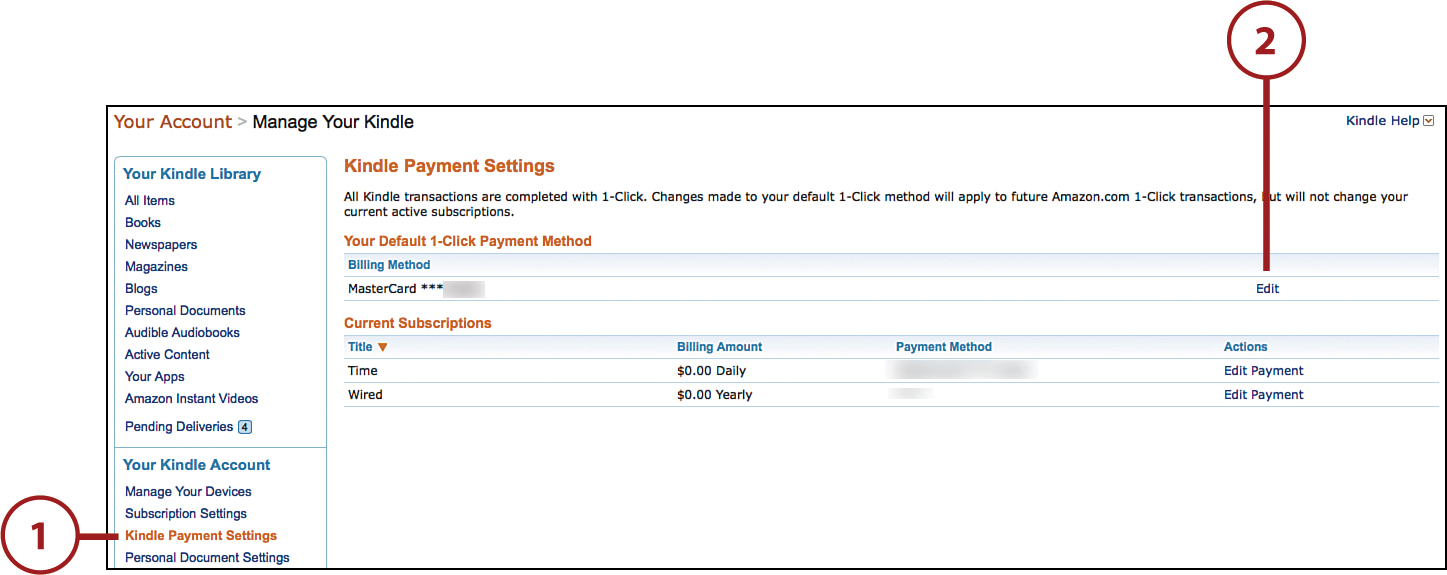
Contents
How to Change Payment Method on Kindle?
Changing payment method on Kindle is a simple process that can be done in a matter of minutes. In this article, we will guide you through the steps required to change your payment method on Kindle.
Step 1: Access Your Amazon Account
To change your payment method on Kindle, you need to access your Amazon account. Go to the Amazon website and sign in with your email address and password. Once you have logged in, click on the “Account & Lists” tab located at the top of the page.
Step 2: Go to Your Payment Options
Under the “Account & Lists” tab, you will see a drop-down menu. Click on the “Payment options” link. This will take you to a page where you can manage your payment options.
Step 3: Select Your Preferred Payment Method
On the payment options page, you will see a list of your current payment methods. To change your payment method, click on the “Add a payment method” button. This will take you to a page where you can select your preferred payment method.
Step 4: Enter Your Payment Information
Once you have selected your preferred payment method, you will need to enter your payment information. This may include your credit card number, expiration date, and billing address. Once you have entered this information, click on the “Add your card” button.
Step 5: Set Your New Payment Method as Default
After you have added your new payment method, you will need to set it as your default payment method. To do this, go back to the payment options page and click on the “Make default” button next to your new payment method.
Benefits of Changing Payment Method on Kindle
Changing your payment method on Kindle can have several benefits. For one, it can help you keep track of your spending and ensure that your payments are up to date. Additionally, it can help you avoid any issues with your account, such as declined payments or expired credit cards.
Changing Payment Method on Kindle vs. Other Devices
While the process for changing payment method on Kindle is straightforward, it may differ from other devices. For instance, if you are using an iPhone or iPad, you may need to go through the App Store or iTunes to change your payment method. Similarly, if you are using an Android device, you may need to go through the Google Play Store. However, regardless of the device you are using, the process should be similar.
Conclusion
In summary, changing your payment method on Kindle is a simple process that can be done through your Amazon account. By following the steps outlined in this article, you can easily update your payment information and ensure that your payments are up to date. So, if you need to change your payment method on Kindle, just follow these simple steps and you’ll be all set.
Key Takeaways: How to Change Payment Method on Kindle?
- Changing payment method on Kindle is a simple process that can be done in just a few steps.
- Go to the Amazon website and sign in to your account.
- Click on the “Your Account” tab and select “Payment Options.”
- Click “Add a Payment Method” and enter your new payment details.
- Make sure to set your new payment method as the default option.
- If you have any issues or questions, contact Amazon customer support for assistance.
- It is important to keep your payment information up to date to avoid any interruptions in your Kindle services.
- Remember to always double-check your payment details before making any purchases.
- Changing your payment method on Kindle can also be done through the Kindle app on your mobile device.
- Overall, changing your payment method on Kindle is a straightforward process that can be done quickly and easily.
How To Change Payment Method on Amazon (Updated)
As a professional writer, I understand the importance of keeping up with technological advancements. One such advancement is the ability to change payment methods on a Kindle device. Whether you want to update your payment information or switch to a different payment method altogether, the process is quite simple.
By following a few easy steps, you can change your payment method on your Kindle device in no time. First, navigate to your Amazon account on a web browser and select “Manage Your Content and Devices.” From there, click on “Settings” and select “Edit Payment Method.” You can then add a new payment method, delete an old one, or simply update your existing information. With this newfound knowledge, you can feel confident in your ability to manage your Kindle payments and enjoy uninterrupted access to your favorite books and magazines.